Cómo usar Amazon Alexa en tu barra de sonido o altavoz Samsung
Last Update date : 23-07-2024

Conectar tu barra de sonido o altavoz Samsung a Amazon Alexa te permití comunicarte con tu barra de sonido o altavoz mediante comandos de voz. Para comenzar con Alexa, deberás agregar tu barra de sonido o altavoz a la aplicación SmartThings en tu teléfono o tableta y luego iniciar sesión en tu cuenta de Amazon.
Conectá tu barra de sonido o altavoz Samsung a SmartThings y Amazon Alexa
![A person holding a Galaxy phone displaying the Amazon Alexa app sign-in screen, with a Samsung soundbar in the background.]()
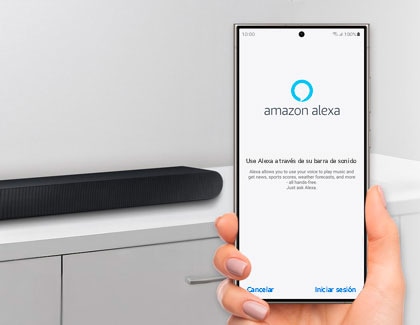
Para usar Alexa con tu barra de sonido o altavoz Samsung, debés agregar la barra de sonido o el altavoz a la aplicación SmartThings en tu teléfono o tableta. Podés seguir los siguientes pasos para agregar tu dispositivo a la aplicación SmartThings.
Nota: Deberás iniciar sesión en tu cuenta Samsung para usar SmartThings. Podés crear una cuenta Samsung si no tenés una.
1
Instalá y abrí la aplicación SmartThings en tu teléfono o tableta. Tocá Agregar (el signo más), luego tocá Agregar dispositivo y luego tocá Agregar en Dispositivos Samsung.
![A Galaxy phone screen displaying the 'My home' section of the SmartThings app, highlighting the option to add a new device with a plus sign icon.]()
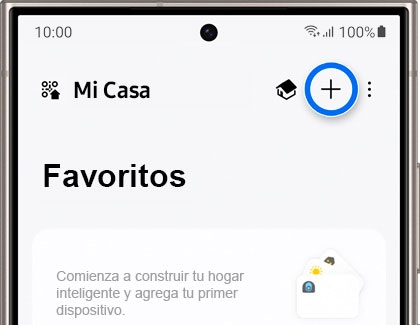
2
Tocá Barra de sonido o Altavoz, según tu tipo de dispositivo.
![A Galaxy phone screen displaying device options in the SmartThings app, with 'Soundbar' and 'Speaker' highlighted.]()
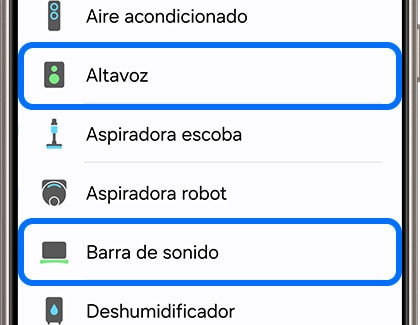
3
Seguí las instrucciones en pantalla para agregar tu barra de sonido o altavoz a SmartThings.
4
Una vez agregado el dispositivo, seleccioná la tarjeta del dispositivo en la aplicación para abrir su configuración y opciones.
5
A continuación, tocá Más opciones (los tres puntos verticales), luego tocá Configuración de Alexa y luego tocá Amazon Alexa.
![A Galaxy phone screen displaying the 'Soundbar' menu in the SmartThings app with 'Alexa Settings' highlighted.]()

6
Tocá Iniciar sesión y luego tocá EMPEZAR en la pantalla Bienvenido a Alexa.
![A Galaxy phone screen displaying the Amazon Alexa app with options 'GET STARTED' and 'NOT NOW', inviting users to activate voice controls.]()
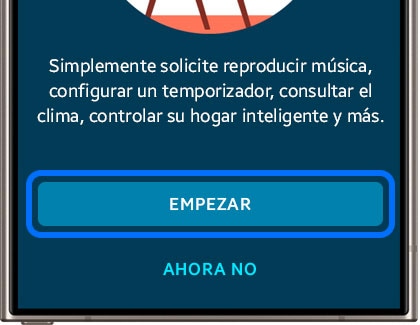
7
Tocá CONTINUAR CONFIGURACIÓN.
![A Galaxy phone screen showing a message about the compatibility of the device with the Alexa International Version, with a 'CONTINUE SETUP' button.]()
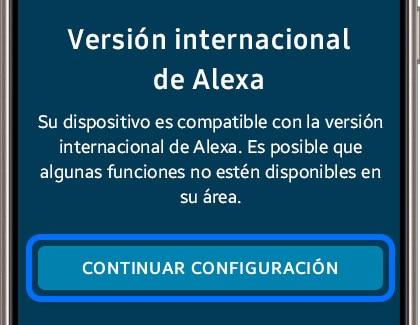
8
Se te pedirá que iniciés sesión en tu cuenta de Amazon. Ingresá tus credenciales y luego tocá Iniciar sesión.
![A Galaxy phone screen displaying the Amazon sign-in page with options to 'Create account' or 'Sign in', and a field for entering an email or phone number.]()
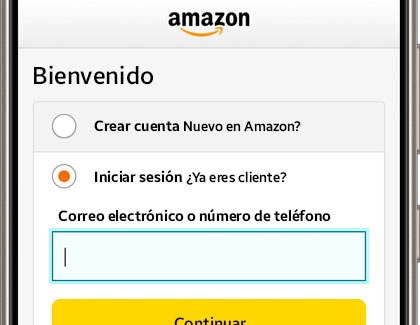
9
Permití el servicio de voz y los permisos de conexión tocando Permitir.
![A Galaxy phone screen displaying a message about voice purchasing via Alexa, with an 'Allow' button to agree to the Alexa Terms of Use.]()
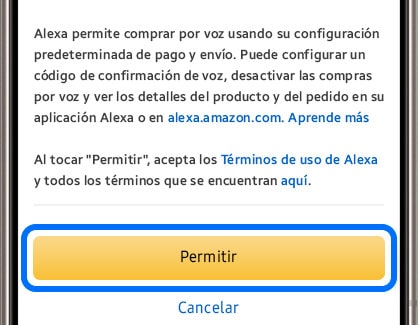
10
Seleccioná tu idioma preferido y luego tocá Siguiente.
11
Seleccioná tu idioma preferido y luego tocá Siguiente.
12
Ahora podés usar Alexa con tu barra de sonido o altavoz.
![A Galaxy phone screen displaying the 'Alexa Settings' menu, showing an Amazon account linked and the selected language as English (US).]()
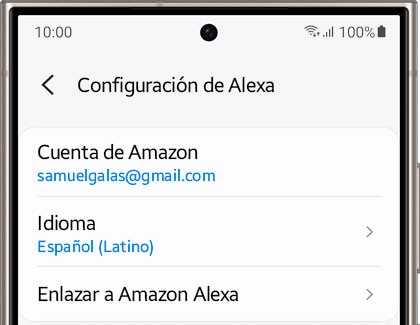
Notas:
- Es posible que esta función no sea compatible según el país y el modelo.
- Los países admitidos para esta función deben seguir las políticas de Amazon Alexa.
- Las barras de sonido y parlantes Samsung compatibles incluyen: Q9, Q8, S6, S8 y la serie Music Frame.
Gracias por tus comentarios
Por favor, responde todas las preguntas.




