Why Don’t Finger Sensor Gestures work, and why Can’t I See the Menu on the Galaxy Z Flip 6 and Galaxy Z Fold 6
Having trouble with finger sensor gestures or unable to see the menu on your Galaxy Z Flip6 or Galaxy Z Fold6? Discover the common causes behind these issues and learn how to troubleshoot and restore full functionality to your device.

The Galaxy Z Fold6 and Flip6 do not support finger sensor gestures. Instead, you can use touch swiping gestures.
To access the Swipe down for notification panel menu, follow the bellow steps:
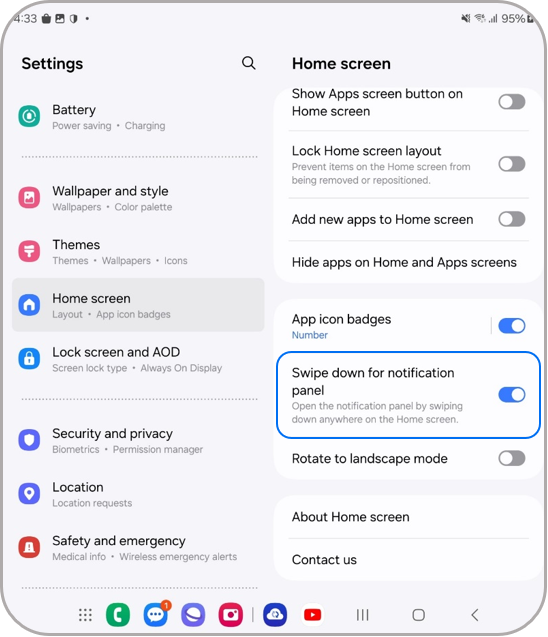
You can open and close the notification panel by touching and swiping the screen on the lock screen or home screen:
1. To open the notification panel: Swipe down anywhere within the top half of the screen.
2. To close the notification panel: Swipe up anywhere within the top half of the screen on the opened notification panel.
Fold6/Flip6 Common screen
Swibe down to open, and up to close
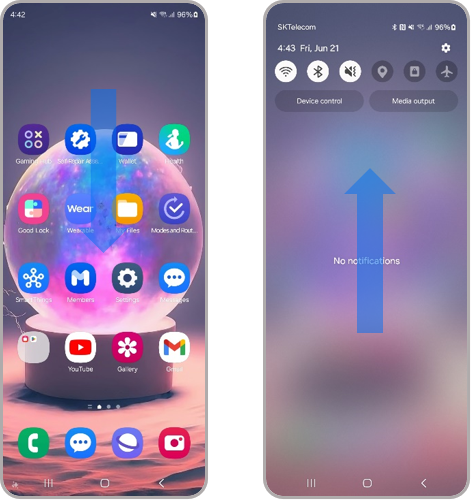
Flip6 cover screen
Swibe down to open, and up to close
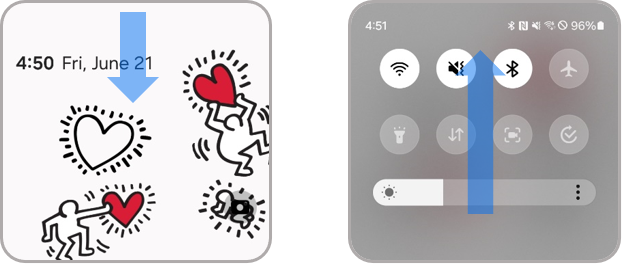
Swipe up to open the Samsung Wallet app for quick access on the lock screen, home screen, or when the screen is off.
- To enable Quick access: Open the Samsung Wallet app > Tap More options (⁝) > Settings > Quick access > Swipe up gesture > Turn on the options for Lock screen, Home screen, and Screen off.
Fold6/Flip6 Common screen
Swibe down to open, and up to close
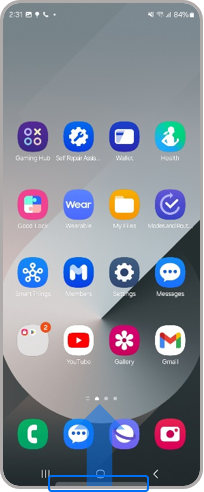
Flip6 cover screen
Swibe down to open, and up to close

Note: For any further questions, Contact us.
Is this content helpful?
Thank you for your feedback!
Please answer all questions.



