How to do the Firmware upgrade guide using I-Launcher on Samsung Digital Camera?
- Unzip firmware file and copy to SD card
- Input SD card to your NX camera
- refer to “Firmware upgrade method“ - No.7)
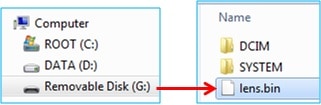
※ Information
1) Use the full charged battery.
2) Suggested memory card format before upgrade start.
3) During the updating process:
Do not cut off the power / Do not remove the battery
-> It causes the cannot power-on or the severe damage
4) Firmware file name is same as model name for example: “nx30.bin” (in case of NX30 model)
1) Turn off the camera.
2) Connect the camera to your computer with the USB cable.

• Before installing the program, ensure that the PC is connected to a network.
• You must plug the small end of the USB cable into your camera. If the cable is reversed, it may damage your files.
The manufacturer is not responsible for any loss of data.
3) Turn on the camera.
4) When the pop-up window prompts you to install i-Launcher, select Yes.
• If a pop-up window prompting you to run iLinker.exe appears, run it first.
• When you connect the camera to a computer with i-Launcher installed, the program will launch automatically.
5) Follow the on-screen instructions to complete the installation.
• An i-Launcher shortcut will appear on the computer.
[Opening i-Launcher]
• Windows OS : Start - All Programs - Samsung - i-Launcher
• Mac OS : Applications - Samsung - i-Launcher
1) You can connect the camera to your computer
2) Opening “Samsung i-Launcher” -> select “Firmware Upgrade” menu
* Automatically “Upgrade window” open if new firmware registered.
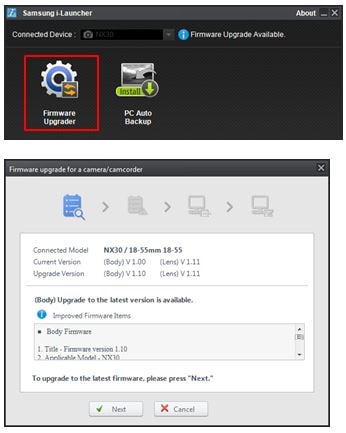
3) You can check precautions
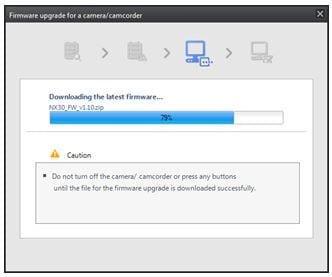
4) Firmware download start
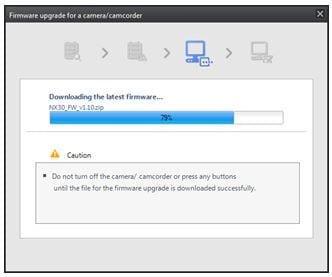
5) Once the transfer is complete,
click the Close button
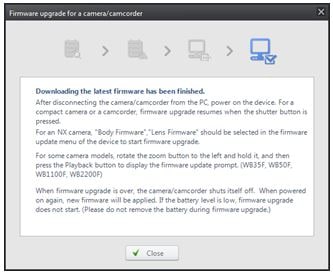
6) Terminate the USB cable connection
7) Turn the camera on
※ If you don’t use i-Launcher but download Firmware from Samsung.com homepage directly
unzip “zip” file & copy firmware file to SD card
8) Select the MENU - Setting - Device Information

9) Select Software Update - Body Firmware Update

10) Update will start follow below sequence

① Firmware version checking: Press “Yes” - Upgrade start
② checking firmware file
③ Device will restart after checking firmware

④ after restart - updating start
※ Do not cut off the power and Do not remove the battery
⑤ You can see the updating status - After finish updating(2/2) - Camera power-off & reboot
※ upgrade is not finished
⑥ Finish upgrade - You can see “Firmware update completed” message
※ If your camera stop or power-off during upgrading - Please retry upgrade
Thank you for your feedback!
Please answer all questions.