What to do when the SmartThings app fails to add my TV
SmartThings app can provide convenience when using your Samsung Smart TV and other Samsung appliances. However, if for some reason the SmartThings app failed to add your device in the middle of the process, there are a few ways to troubleshoot this issue. Just follow the steps below.

Check the wireless network status
When adding a device via Wi-Fi, the TV and smartphone must be connected to the same network. Additionally, the smartphone and TV need to be logged into the same Samsung Account to pair.
TVs made after 2017 that support Bluetooth have a BLE (Bluetooth Low Energy) function, so you can search for and set up devices without being connected to the same network.
Note:
- If more than 10 devices are connected to the router, the registration may fail.
- If the router and the TV are far apart, the communication may not be smooth and registration may fail.
In Wi-Fi settings, change Switch to mobile data to off. Try to add the device again from the beginning.
Make sure that your TV is supported and then try to register the device on the SmartThings app again.
Check for software updates
Make sure the software on your smartphone and SmartThings app is up to date, and if necessary, update the firmware of your TV as well.
Note: The SmartThings app is compatible with phones running Android 8.0 or higher, and iOS 12.0 or higher.
Step 1. Press the Home button on the remote and navigate to Settings.
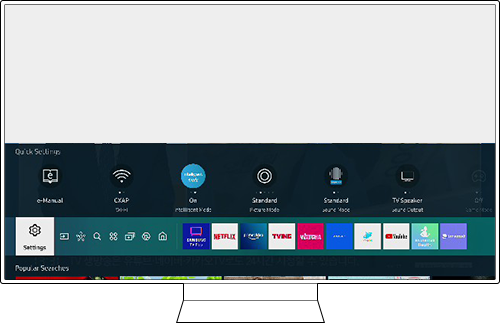
Step 2. Select Support > Software Update.
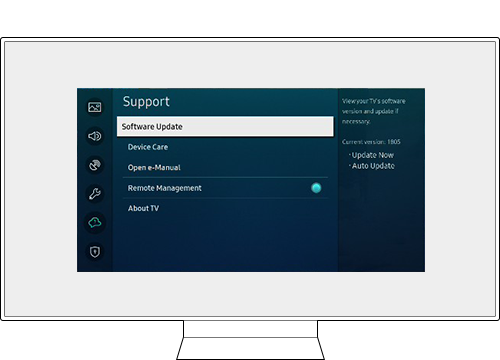
Step 3. Select Update Now.
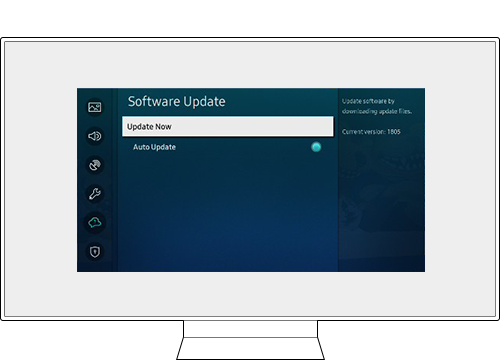
Note:
- If you are having trouble with your Samsung Smart TV, you should always check to see if there are any software updates available as these may contain a fix for your problem.
- Device screenshots and menus may vary depending on the device model and software version.
Is this content helpful?
Thank you for your feedback!
Please answer all questions.

















































