Problems you may experience when transferring from Android using Smart Switch
Samsung offers you two transmission methods. You can transfer your data with wired or wirelessly via Smart Switch. In both ways, the transfer elements are the same.
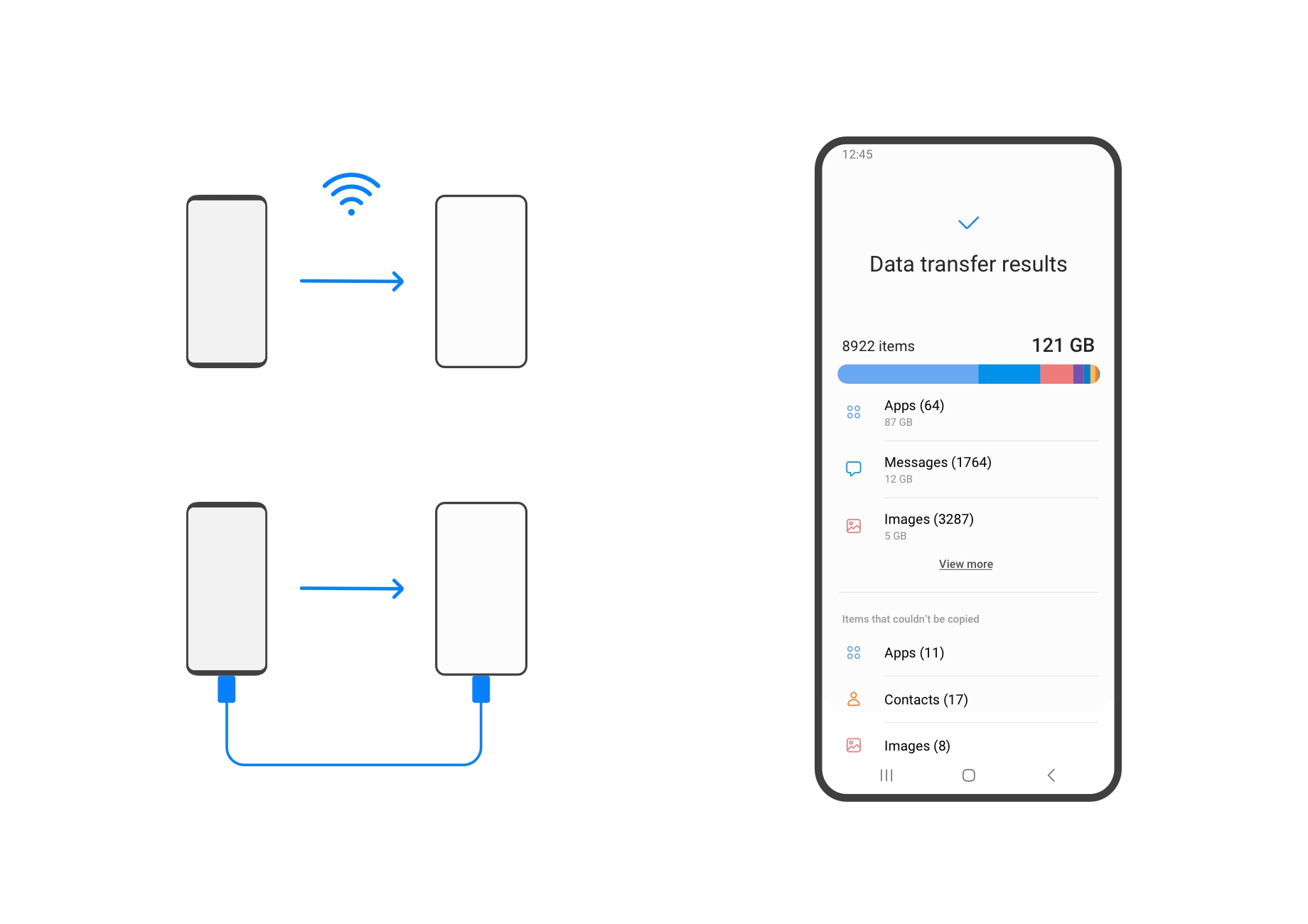
If you want to know how to transfer and exchange data and files with an Android phone, go to the Smart Switch website, where you can find out the steps to take.
In the case of Google account and Samsung account, ID / Password information is transmitted and automatic login is carried out. However, only customers who have set the lock screen on the previous device for more than 24 hours will be sent through authentication.
According to the concept of integrating duplicate contacts in the contact app, if the contact contents are the same, multiple contacts may be integrated into one and displayed.
Even after Smart Switch is terminated, installation continues in the background. Check if the app is being installed in notifications. If you are not installing it, run Smart Switch again and restart the device before checking.
If there is a grey icon left continuously, please delete the Smart Switch app and restart.
Organising rules may vary depending on the app showing the picture. Smart Switch is sorting photos sent based on the sorting method shown in the Samsung Gallery app.
You can do it, but you must know that it does not transmit synchronized data for data such as schedules, photos, videos or more.
When connecting the existing device and the new device wirelessly, you must keep it nearby and keep it close until the transmission is completed. If your devices are not nearby, the wireless connection will not work properly.
Also, you must keep Wi-Fi on until the transmission is completed.
If the wireless connection between the two devices is not good, check if the device is not connected to another device by Wi-Fi.
Is this content helpful?
Thank you for your feedback!
Please answer all questions.