How does SmartThings Find (Find My Mobile) work?
Find My Mobile is now part of SmartThings Find. Find My Mobile can help you locate your phone or tablet and protect your data. You can even use it to unlock if you forget your pattern, PIN, or password. If you are unfamiliar with the service, please see below to find out all the benefits of Find My Mobile.
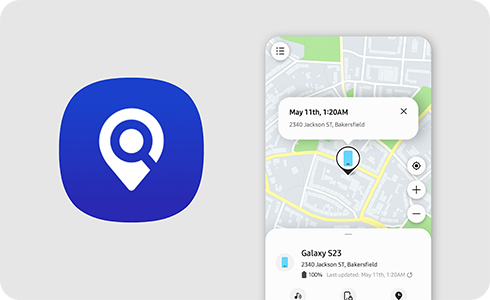
When you sign into your Samsung account on your device, the SmartThings Find service is automatically activated, so you can use functions such as finding or locking lost devices on the SmartThings Find website immediately.
You can also check the list of devices registered with your Samsung account on the ‘SmartThings Find’ website and select a device to run the ‘Find My Mobile’ function.
Some functions can only be used when the settings are activated on the device. For more information, please see “When can I find the location of my device?” below.
To activate Find My Mobile
You can only use SmartThings Find service when your Samsung account is registered on the device you want to find. The device must also be connected to the internet unless “Offline finding” option (from Settings > Samsung account > Find my mobile > Offline finding) is turned on. If the Find My Mobile setting on the device is turned off, you will not be able to track your device.
Please note: This setting is automatically activated when a Samsung account is registered on the device.
If you lose your device, you can find its location by accessing SmartThings Find website or opening SmartThings application > Find on another Samsung phone or tablet.
Even if your device loses its connection to the internet, you can see the last known location updated by other Galaxy devices only if you have enabled “Send last location” and “Offline finding” options from Settings > Samsung account > Find my mobile.
- Send last location: Sends out your devices last known location before a data connection is lost or until the remaining battery reaches 5%.
- Offline finding: Allows your phone to be found with another Galaxy device even when it is not connected to a network.
You can still use SmartThings Find service if your SIM card is removed or registered on another device. When SmartThings Find detects a change in the device's SIM card, you can check SIM card change history of the device from the SmartThings Find website.
Depending on the service provider, another device´s mobile number may not be available.
The Lock function on SmartThings Find service prevents the use of any lost device by another user. You can lock screen and block access to Samsung services such as Samsung Pay and Samsung Pass. When you run the Lock function on the SmartThings Find website, you can set a PIN number to lock your device and leave a phone number so that another person can contact you. You can also enter a message to show on your lost device.
The Erase Data function deletes all data on the lost device to prevent any personal information stored on the device from being accessed. If you run the Erase Data function, the Find My Mobile service will no longer be available as the Samsung account registered on the device is also deleted.
Is this content helpful?
Thank you for your feedback!
Please answer all questions.