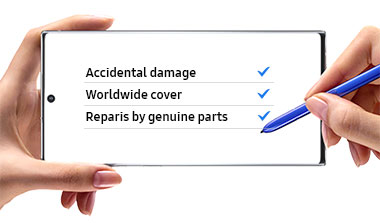24" FHD Flat Monintor with Wide Viewing Angle
key features
-
Eye saver mode Flciker free
-
HDMI
-
Game Mode
A wider view, clear all round
Experience the whole picture from wherever you sit. Everything remains vivid and clear from 178° all around—even up into the very corners. Whether you're standing up, sitting down, or peering over someone's shoulder, documents and graphics look consistently accurate.


Experience true definition
Every scene, incredibly defined. Samsung's innovative VA Panel technology delivers an outstanding 3000:1 contrast ratio with deeper blacks and more brilliant whites. Minimal light leaks from corner to corner, so even very dark or bright images are crystal clear on your screen.


All-day visual care
Virtually eliminate eye strain for more comfortable extended computing with eye comfort technology. Flicker Free continuously removes irritating flicker, while Eye Saver Mode minimizes blue light. Protect your eyes, keep them fresh, and do more.


Essential connectivity
Link your monitor to external memory drives and other devices with HDMI and D-sub ports. Now, your computing environment is even more convenient with additional input possibilities.


Game Mode
Game Mode instantly optimizes screen contrast to give you a competitive edge during gameplay. By selectively boosting contrast in scenes, Game Mode reveals more detail in dark areas to let you spot your enemies faster.


Specifications
-
Aspect Ratio 16:9
-
Brightness (Typical) 250 cd/㎡
-
Contrast Ratio Static 3000:1(Typical)
-
Resolution 1,920 x 1,080
-
Response Time 5(GTG)
-
Viewing Angle (H/V) 178°/178°
Support
Find answers the question you have about the product
-
User Manual
- ver 221031
- 23.14 MB
- Jun 01. 2023
ENGLISH, BULGARIAN, CROATIAN, CZECH, DANISH, DUTCH, ESTONIAN, FINNISH, FRENCH(FRANCE), GERMAN, GREEK, HUNGARIAN, ITALIAN, LATVIAN, LITHUANIAN, NORWEGIAN, POLISH, PORTUGUESE(European), ROMANIAN, SERBIAN, SLOVAK, SLOVENIAN, SPANISH, SWEDISH, TURKISH
FAQ
- [2022] How to use your Samsung Odyssey Ark Gaming Monitor
- How to troubleshoot when your Smart Monitor M80B remote is not working
- How to troubleshoot your Smart Monitor M80B if the screen is not normal when connecting to a PC
- [Monitor] What to do if magic rotation does not work?
- How to view the TV's video screen on your Smart Monitor M80B
{{family.currentModel.displayName}}
{{family.currentModel.modelCode}}
Price with discount: {{model.prices.currentPriceDisplay}}
Price before: {{model.prices.priceDisplay}}
-
{{summary.title}}
-
{{summary.title}}
Compare the models
Compare with similar items