How to manage apps on your Galaxy phone
Your device allows you to download and uninstall apps, which can be managed either through Galaxy Apps or the Play Store on your device. Some apps may have already been preinstalled on your device.
There are two app stores available on your phone: the Google Play Store and the Galaxy Store.
Step 1. Tap Play Store or Galaxy Store.
Step 2. Enter the name of the application you want to download and tap the app you wish to download.
Step 3. Tap Install.
Step 4. Agree to the access permissions by tapping Accept. if there are any. You can open the app by tapping on the notification or by finding it by tapping apps from your home screen.
Note: Only apps that are compatible with your phone are available for download.
Some preinstalled apps cannot be uninstalled. For most of these, you will see an option to 'Disable' instead of Uninstall.
From the Home screen, swipe up or down to access your Apps screen. Touch and hold the app you want to uninstall, and then tap Uninstall.

From the Home screen, swipe up or down to access your Apps screen. Touch and hold the app you want to disable, and then tap Disable.

Let the Play Store take care of updates automatically so you don't have to worry about it.
Open the Play Store app and tap your profile on the top-right of the screen. Tap Settings, > Network preferences > Auto-update apps, and then select your desired setting.
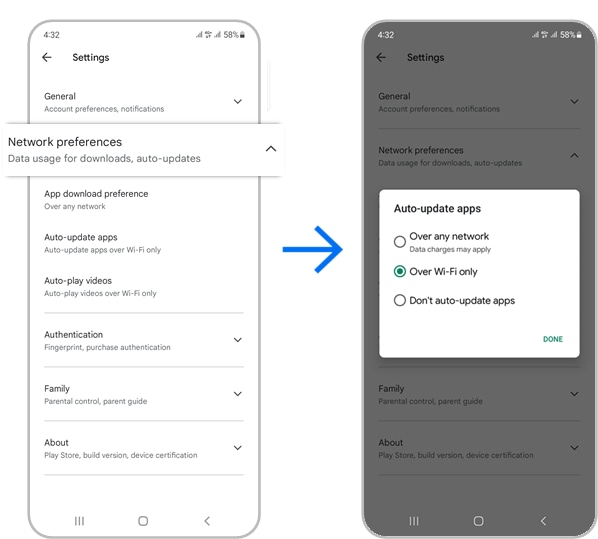
Want to hide some of your apps on your Apps screen? This is the guide for you. This won’t remove the app from your device, but it will remove the icon. You can also unhide the apps back to your Apps tray.
Step 4. To remove an app from the Hidden app list, tap on the red minus icon beside the application.
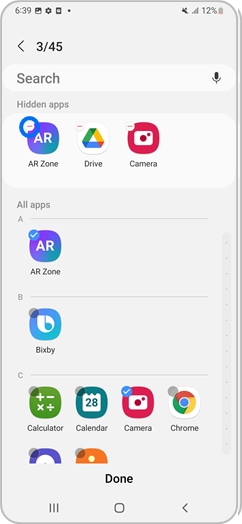
Note: Device screenshots and menus may vary depending on the device model and software version.
Is this content helpful?
Thank you for your feedback!
Please answer all questions.










