What to do if an unknown sign in or hacking attempt is found
When you use your Samsung account you can detect suspicious activity that you did not approve of. Learn more about what to do if you find any unauthorized actions in your account.
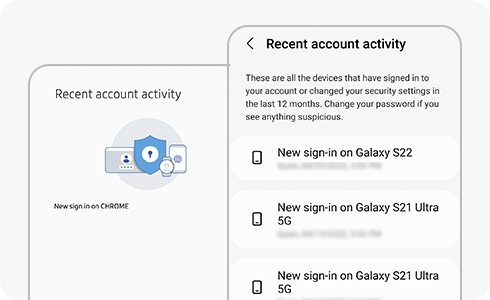
First, check your Samsung Account’s activity.
If you find any of the following information in your account, this could mean your account is being used by someone else.
How to check for unauthorised activity from your mobile device:
How to check for unauthorized activity from the Samsung Account website:
- Cloud data: Look for any backup, sync, or delete operations you did not initiate.
- Galaxy Store / Galaxy Themes: Look for any unknown purchases or deleted purchase history.
If you think your account was compromised, follow these steps to enhance your account security:
Step 1. Change your password immediately. Your password must always be a strong new password and you should change it regularly. Do not use the same password for other services.
Step 2. Set up the two-step verification as follows:
- Mobile devices: Go to device settings and tap “Accounts and backup”. Select “Manage accounts”, tap Samsung account, click “My profile”, select “Security and privacy” and tap “Two-step verification”.
- Samsung Account website: Visit the Samsung Account website and sign in with your Samsung account. Go to "Security" and tap "Enable the Two-step verification".
Thank you for your feedback!
Please answer all questions.














