Many gamers enjoy gaming in the comforts of their homes, chilling on their sofa as they take on their enemies in an adrenaline-pumping game.


Did you know that your Samsung TVs are set up with some of the industry’s best game-oriented specifications and features? With most Samsung TVs offering a refresh rate, or motion rate, of 120Hz, gamers can enjoy smooth gameplay. Couple that with a lower input lag that many Samsung TV offers, gamers can be confident that the TV will deliver precisely what they need!
But beyond that, you can try several other tips and tricks on your Samsung TVs to gain a more immersive gaming experience! Let us share how you can optimize your gameplay with your Samsung TVs.
Get your Game Mode on!
If you own a Samsung Smart TV produced from 2019 onwards, chances are your TV is fitted with Game Mode. This exciting gaming feature allows for a lower lag time when playing video games, making it an attribute many gamers use during gameplay. Generally, Game Mode is automatically activated when you connect your gaming console¹ to your Samsung TV. Based on your game and console setups, Game Mode will make its adjustments accordingly.


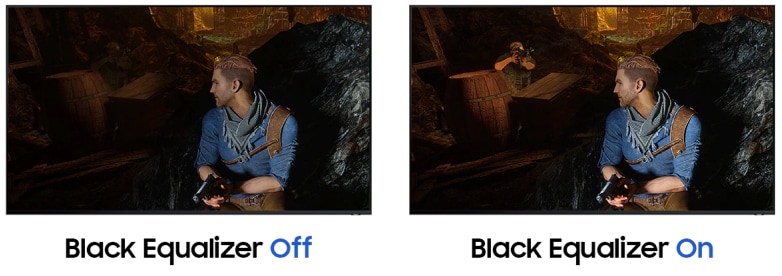
However, if you prefer greater gameplay control, you can manually adjust your Game Mode features to suit your gaming preferences. With your Game Mode feature set to On, you can activate your Surround Sound, and adjust your Dynamic Black Equalizer and your Game Motion Plus Settings. This enables you to create the perfect setup for your games²!
How to access Game Mode:
- Press Home button on your remote control, then select Menu.
- Navigate to Settings, then go to All Settings.
- Select Game Mode Settings.
- Choose Game Mode, and turn On.
- When Game Mode is On, you can adjust the settings to suit your gaming preferences.
Navigating the Game Bar on your Samsung TV
With the Game Bar feature, you can conveniently change your gaming display aspect ratio, toggling between 16:9, 21:9 or 32:9, activate the Ultrawide GameView™ if needed, all without the hassle of exiting your game, or going through different menu options!
How to launch Game Bar:
- Ensure that your Game Mode feature is ON or on AUTO.
- Then press and hold the Play/Pause button on the Samsung Smart Remote to start the Game Bar.
Boosting your sound system!
What good is your gameplay if your sound system is lacking? Don’t let your sound quality affect your gaming experience. While your Samsung TV ³ is already fitted with Dolby Atmos®, which will offer you cinematic sound quality, you can enhance it further by including a Samsung Soundbar, for example, the HW-Q990B/XS. With its subwoofers, you can be confident that your gameplay will be taken to the next level because your surround sound system will be nothing short of immersive!
And to make things seamless for you, your Samsung Soundbar can automatically switch to Game Mode once your Samsung TV has Game Mode activated. How amazing is that? You don’t have to bother with all that setup and can focus on your game!
Want to know which Samsung Soundbar suits you?
If you are gaming in the middle of the night and don’t wish to disturb your family’s sleep, don’t worry! We’ve got the solution for you packed in a tiny box – the Galaxy Buds2 Pro! Did you know you can pair your buds to your Samsung TV and enjoy gaming with the Active Noise Cancellation (ANC) feature turned on? With the 360 audio4 turned on, you can create that surround sound system experience with your earbuds!

Check out the Galaxy Buds 2 Pro here and add it your gaming setup!

Game with your friends!
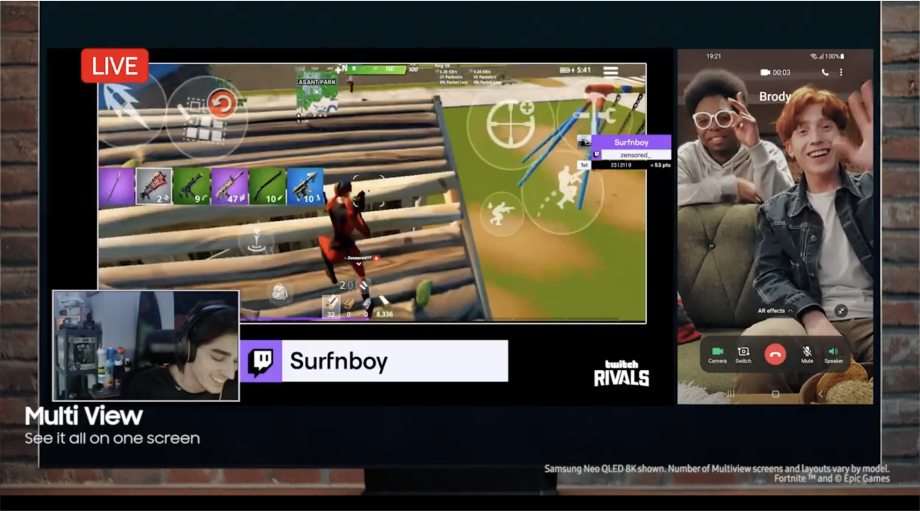
Bored of gaming alone at home? Have your friends join you on your screen with the Multi View feature on Samsung TV! Multi View⁵ allows you to play your game on your screen, uninterrupted, while having video calls with your friends displayed on screen at the same time. You can also conveniently adjust the position of your Picture in Picture (PIP) so your screens can be arranged to your liking! Learn more about how you can set up Multi View with your devices here.
Need help choosing the right gaming TV? Then be sure to read our gamers guide to choosing the best TV! For more information about Samsung’s range of TV and specifications, click here!
- Samsung TV detects consoles such as Xbox, PlayStation and Nintendo Switch. Please check if your console is compatible with your Samsung TV before use.
- Settings may vary depending on the model of your Samsung TV.
- Sound system may vary according to your Samsung TV model. This is based on the latest Samsung TV range.
- 360 Audio and Head Tracking support may vary depending on application and content.
- Multi View setup may vary according to devices. Please check your TV and device model setup prior to use.

















