Comment enregistrer et utiliser des coupons dans Galaxy Store ?
Date de dernière mise à jour : nov. 08. 2022
Pour enregistrer et utiliser les coupons des événements du Galaxy Store ou des promotions externes, il faut obligatoirement avoir un compte Samsung. Une fois vos coupons enregistrés sur votre compte Samsung, vous pourrez les utiliser pour acheter des applications payantes ou des articles dans l’application.
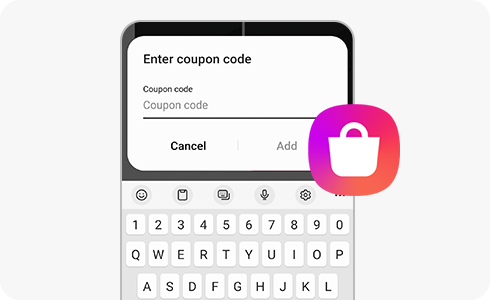
Veuillez, s’il vous plaît, consulter les conditions d’utilisation des coupons ci-dessous :
- Un seul coupon par achat est autorisé.
- Les coupons arrivés à échéance ne seront ni remboursés ni réutilisés pour d’autres achats.
- Si vous annulez le paiement avant le téléchargement d’une application, les coupons non utilisés seront rendus.
- Si vous achetez une application plus chère que le montant indiqué sur un coupon, vous pouvez payer la différence avec d’autres moyens de paiement comme une carte de crédit ou via votre smartphone. Pour cela, introduisez le coupon puis payez la différence avec un autre moyen de paiement.
Enregistrer un coupon dans Galaxy Store
Utiliser un coupon dans Galaxy Store :
Nous vous remercions pour votre commentaire
Veuillez répondre à toutes les questions.













