How to use Amazon Alexa on your Samsung soundbar or speaker

Connecting your Samsung soundbar or speaker to Amazon Alexa allows you to communicate with your soundbar or speaker using voice commands. To get started with Alexa, you’ll need to add your soundbar or speaker to the SmartThings app on your phone or tablet, and then sign into your Amazon account.
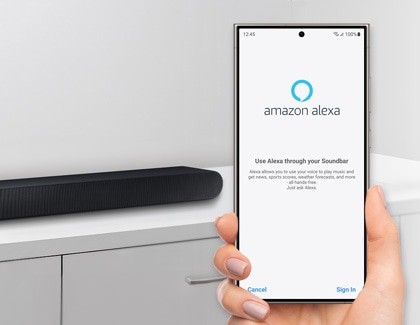
In order to use Alexa with your Samsung soundbar or speaker, you must add the soundbar or speaker to the SmartThings app on your phone or tablet. You can use the following steps to add your device to the SmartThings app.
Note: You will need to log into your Samsung account to use SmartThings. You can create a Samsung account if you do not have one.
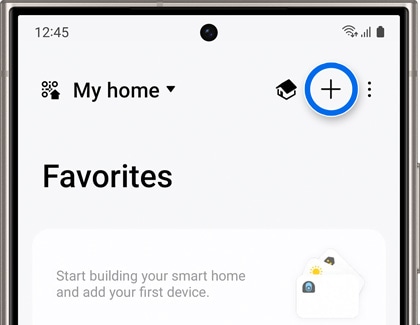
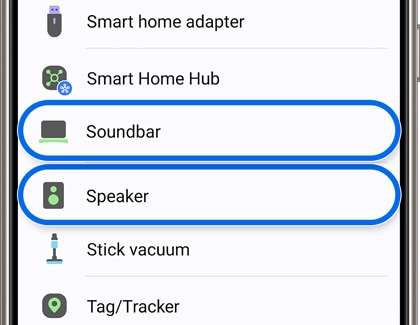
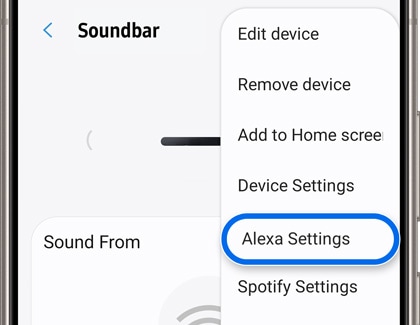
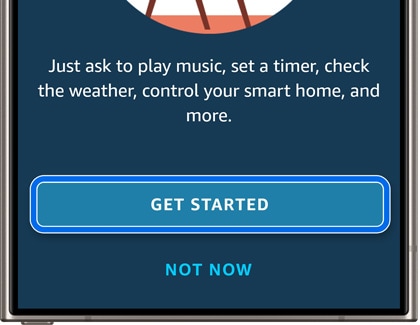
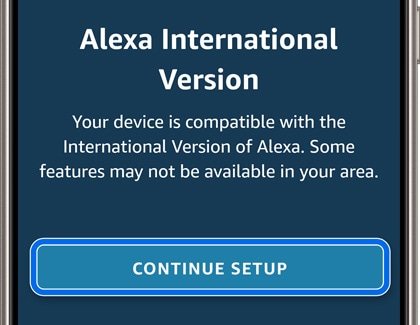
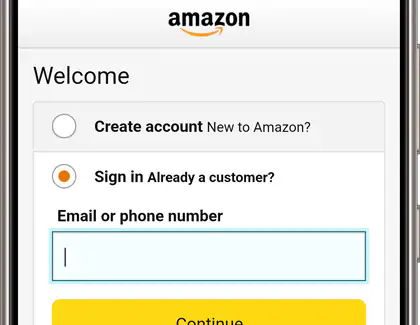
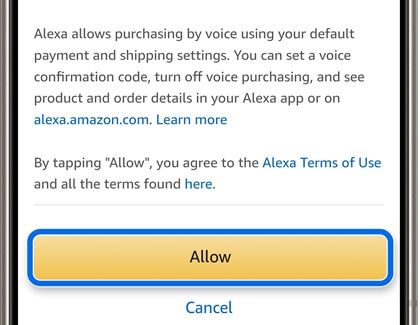
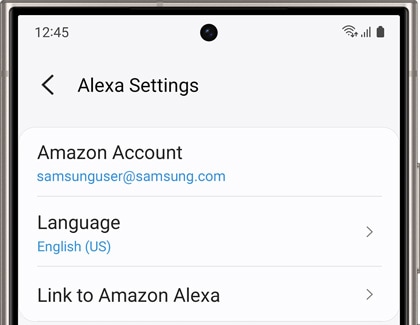
Notes:
- This feature may not be supported depending on the country and model.
- Supported countries for this feature must follow Amazon Alexa policies.
- Supported Samsung soundbars and speakers include: Q9, Q8, S6, S8, and the Music Frame series.
Is this content helpful?
Thank you for your feedback!
Please answer all questions.

