[Galaxy S6 edge+] How can I change the font size and style?
Font
You can change the size and style of the font on your device, including downloading additional fonts from Galaxy Apps. Changing the font size and style will affect the appearance of text on your device.
Note: Screens and settings available may vary by wireless service provider and software version.
Change the Font Size
1. From the Home screen, touch Apps
 .
.2. Touch Settings
3. Scroll to and touch Display
 under the Device tab.
under the Device tab.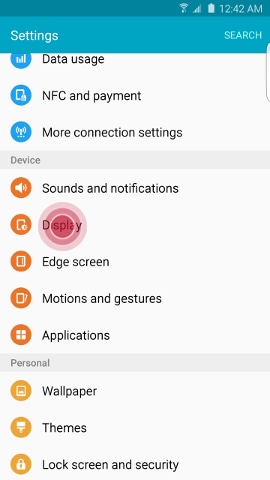
4. Touch Font.
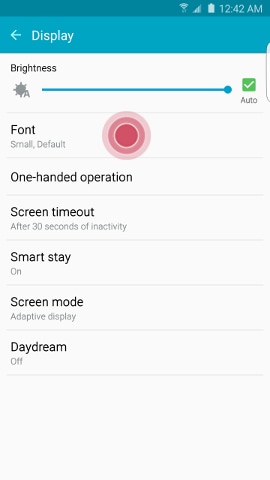
5. Move the slider to adjust the Font size of your display font from Tiny up to Huge. A preview of the font size will appear at the top of the screen.
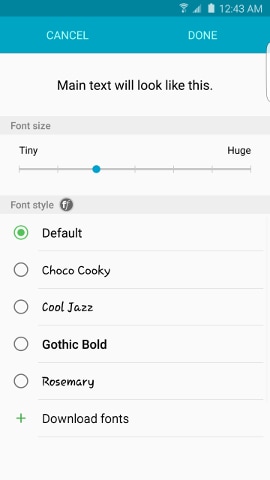
Note: When you select Huge, the font may be shown only in certain applications. In applications that cannot support Huge font size, the largest supported size will be used.
Change the Font Style
1. From the Home screen, touch Apps
 .
.2. Touch Settings
3. Scroll to and touch Display
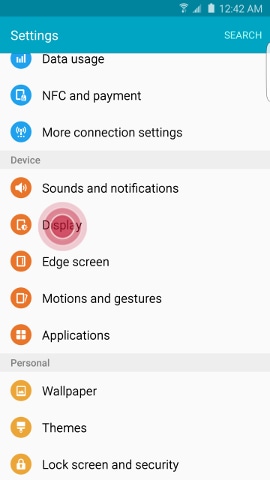
4. Touch Font.
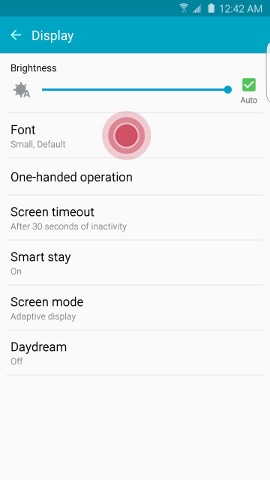
5. Choose Default, Choco cooky, Cool Jazz, Gothic Bold, or Rosemary as the Font style of your display font. A preview of the font style will appear at the top of the screen.
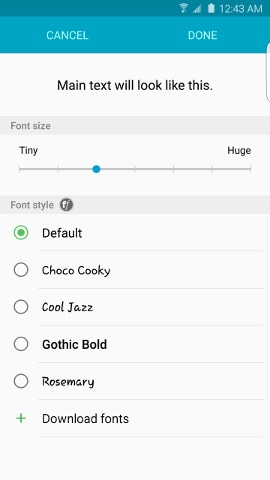
Download Additional Fonts
1. From the Home screen, touch Apps
2. Touch Settings
 .
.3. Scroll to and touch Display
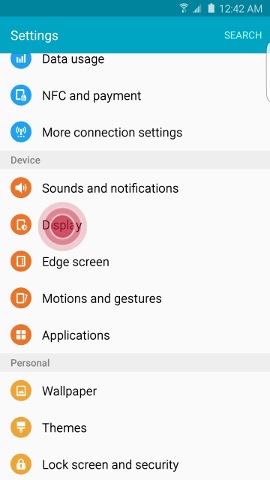
4. Touch Font.
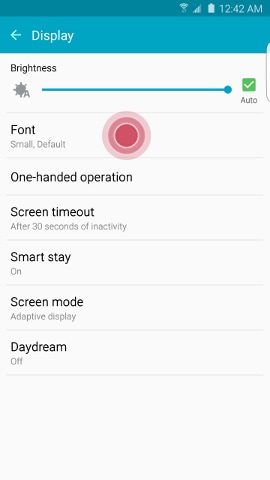
5. Touch Download fonts
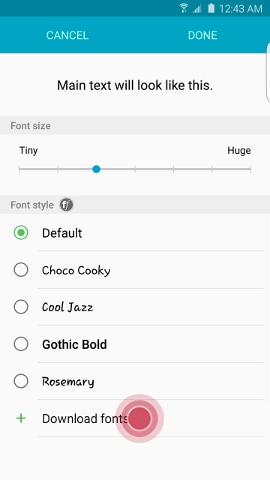
6. Touch the font you want to download.
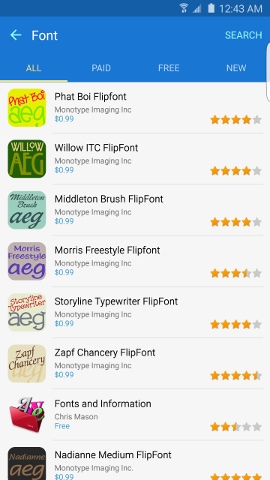
7. Touch the price of the font.
Note: You may be required to re-enter the password for your Samsung account.
8. Touch ACCEPT AND DOWNLOAD to download and install the font.
Not what you were looking for? Let us help you directly!
Samsung Careline Team are available:
7 days - 24 hours
Chat Live online with an agent.
Email us directly. We aim to respond within 24 hours.
Need Support outside Malaysia?
Visit your Country Site if you live and/or purchased your Samsung products outside Malaysia.
All product and contact information on this page applies to Samsung customers and products purchased within Malaysia only.
How Would You Improve This Answer?
Help us improve our contents by submitting your comment below. We’ll try to implement your suggestion.
NOTE: We cannot respond without your name and email address.
Is this content helpful?
Thank you for your feedback!
Please answer all questions.

