'Google ဖြင့် အကောင့်ဝင်ခြင်း' ဆိုသည်မှာ အဘယ်နည်း။
Samsung သည် သင်၏ Samsung အကောင့်သို့ အကောင့်ဝင်ရန် Google အကောင့်ကို အလွယ်တကူနှင့် အဆင်ပြေစွာ အသုံးပြုနိုင်ရန် လုပ်ဆောင်ချက်ကို ပေးထားသည်။ သို့မှသာ မတူညီသော အပလီကေးရှင်းနှစ်ခုအတွက် အကောင့်တစ်ခုရှိနိုင်သည်။
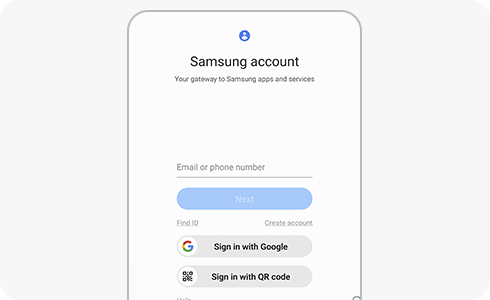
သင့် Google အကောင့်ကို အသုံးပြု၍ သင်၏ Samsung အကောင့်သို့ အကောင့်ဝင်လိုပါက ဤအဆင့်များကို လိုက်နာပါ။
သင်သည် Samsung အကောင့်ဖြင့် အကောင့်ဝင်ထားပြီးဖြစ်သော်လည်း သင်၏ Google အကောင့်ဖြင့် လက်မှတ်ထိုးဝင်လိုပါက၊ ဤအဆင့်များကို လိုက်နာပါ။
သငျ၏အကွံပွုခကြျအတှကျကြေးဇူးတငျပါသညျ
ကျေးဇူးပြု၍ မေးခွန်းအားလုံးဖြေဆိုပါ။











