Samsung Pass ကိုအသုံးပြုနည်း
Samsung Pass သည် ရိုးရှင်းသော လက်ဗွေရာ သို့မဟုတ် မျက်ဝန်းစစ်ဆေးခြင်းအား အသုံးပြု၍ ဝန်ဆောင်မှုအမျိုးမျိုးကို အသုံးပြုနိုင်ရန် ဇီဝဗေဒဆိုင်ရာ အထောက်အထားစိစစ်ခြင်းဝန်ဆောင်မှုတစ်ခုဖြစ်သည်။ Samsung Knox ကြောင့် သင့်ဒေတာကို ကာကွယ်ထားသောကြောင့် သင့်ကားတံခါးကိုဖွင့်ရန်နှင့် အခြားအရာများပြုလုပ်ရန် ဒစ်ဂျစ်တယ်ကီးကို ဘေးကင်းစွာနှင့် အလွယ်တကူအသုံးပြုနိုင်ပါသည်။ Samsung Pass ကို စတင်အသုံးပြုပုံအကြောင်း အောက်တွင် ပိုမိုလေ့လာပါ။
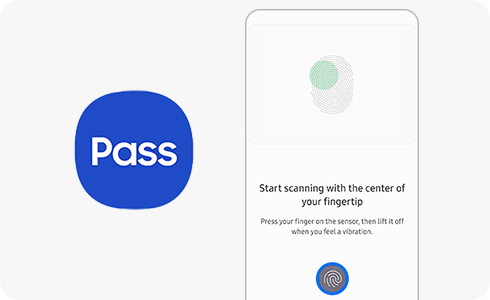
ကျေးဇူးပြု၍ မှတ်ချက်- ဒစ်ဂျစ်တယ်ကီးကို အမေရိကန်ပြည်ထောင်စု၊ ကိုရီးယားသမ္မတနိုင်ငံ၊ ဗြိတိန်၊ ဂျာမနီ၊ စပိန်၊ ပြင်သစ်၊ အီတလီတို့တွင် လောလောဆယ် ရရှိနိုင်ပါသည်။
Samsung Pass ကို စတင်အသုံးပြုခြင်း-
သငျ၏အကွံပွုခကြျအတှကျကြေးဇူးတငျပါသညျ
ကျေးဇူးပြု၍ မေးခွန်းအားလုံးဖြေဆိုပါ။











