Galaxy Store မှ အက်ပ်တစ်ခုကို ဒေါင်းလုဒ်လုပ်သောအခါ Error တစ်ခုကို မည်သို့ဖြေရှင်းမည်နည်း။
Galaxy Store မှ အက်ပလီကေးရှင်းကို ဒေါင်းလုဒ်လုပ်သည့်အခါ error တစ်ခု ကြုံတွေ့ရနိုင်သည်။ ဒါကိုဖြေရှင်းဖို့ နည်းလမ်းများစွာရှိပါတယ်။
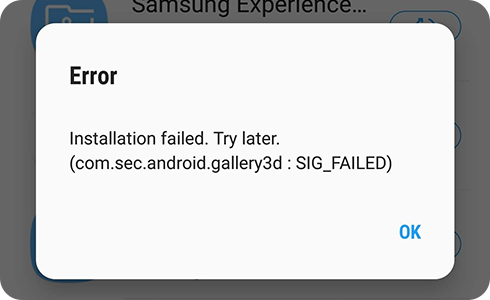
အက်ပ်ထည့်သွင်းခြင်းနှင့် အပ်ဒိတ်အဆင့်အတွင်း error တစ်ခု ဖြစ်ပေါ်ပါက၊ အောက်ပါအဆင့်များကို ပြီးမြောက်ပြီးနောက် ထပ်မံကြိုးစားပါ။
သင်၏ Galaxy ဖုန်းတွင်
တူညီသော error ဆက်လက်ရှိနေပါက၊ Galaxy Store မှတစ်ဆင့် စနစ်မှတ်တမ်းဒေတာကို ပူးတွဲပြီး ကျွန်ုပ်တို့ထံ ဆက်သွယ်ပါ။ ထိုသို့လုပ်ဆောင်ရန်၊ ဤအဆင့်များကို လိုက်နာပါ။
ဆက်စပ်ပြဿနာများ
To download apps and resources to the device, it is recommended that you have at least 1.5 GB of free space or 2.5 times the app capacity. If there is no free space, the download may not be possible.
To check the device storage, please follow these steps.
ကျေးဇူးပြု၍ သတိပြုပါ- "Settings" မီနူး၏ တည်နေရာနှင့် အမည်သည် နိုင်ငံနှင့် စက်ပေါ် မူတည်၍ ကွဲပြားနိုင်ပါသည်။
ကျေးဇူးပြု၍ ကွန်ရက် (mobile network သို့မဟုတ် Wi-Fi) ကို အောင်မြင်စွာ ချိတ်ဆက်ထားခြင်း ရှိ၊ မရှိ စစ်ဆေးပြီး ထပ်စမ်းကြည့်ပါ။ မိုဘိုင်းကွန်ရက် သို့မဟုတ် Wi-Fi ကိုပိတ်ထားပါက သို့မဟုတ် ဝန်ဆောင်မှုအားနည်းးပါက၊ Galaxy Store သို့ ဝင်ရောက်အသုံးပြုရန် မဖြစ်နိုင်ပါ။
သငျ၏အကွံပွုခကြျအတှကျကြေးဇူးတငျပါသညျ
ကျေးဇူးပြု၍ မေးခွန်းအားလုံးဖြေဆိုပါ။













