Gaming Hub အက်ပ်တွင် အက်ပ်များကို ဖျက်နည်းနှင့် ထည့်နည်း
အက်ပ်စတိုးများမှ ဒေါင်းလုဒ်လုပ်သောအခါတွင် သင့်ဂိမ်းအားလုံးကို Gaming Hub တွင် အလိုအလျောက် ထည့်သွင်းပါသည်။ Gaming Hub သို့ မရွှေ့ရသေးသော ဂိမ်းများ သို့မဟုတ် အက်ပ်များအတွက်၊ "ကျွန်ုပ်၏ဂိမ်းများ" မီနူးမှတစ်ဆင့် ၎င်းတို့ကို ကိုယ်တိုင်ထည့်နိုင်သည်။ ဂိမ်းများကို အက်ပ်မှလည်း ဖယ်ရှားနိုင်သည်။
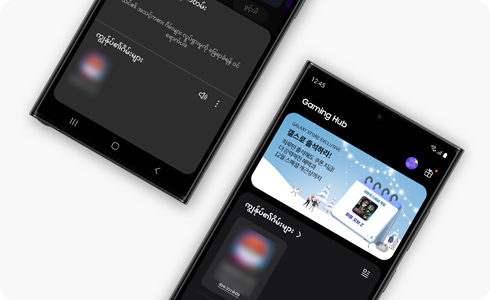
Gaming Hub တွင် အက်ပ်များကို ထည့်သွင်းနည်း
Gaming Hub တွင် အက်ပ်များကို ဖျက်နည်း
ကျေးဇူးပြု၍ သတိပြုပါ- "Uninstall" ကိုနှိပ်ပါက၊ အက်ပ်အား Gaming Hub မှသာမက Home/Apps စခရင်မှလည်း ဖျက်ပစ်မည်ဖြစ်ပါသည်။
သငျ၏အကွံပွုခကြျအတှကျကြေးဇူးတငျပါသညျ
ကျေးဇူးပြု၍ မေးခွန်းအားလုံးဖြေဆိုပါ။











