PENUP အက်ပ်တွင် သင်၏ drafts များကို မည်သို့စစ်ဆေးနိုင်မည်နည်း။
နောက်ဆုံး ပြုပြင်သည့်ရက်စွဲ : 17.09.2022
PENUP အက်ပ်မှ "Drafts" လုပ်ဆောင်ချက်ကို အသုံးပြု၍ သင်၏ပုံများမပြီးသေးပါက သိမ်းဆည်းနိုင်ပါသည်။ ထို့ကြောင့် သင်ပြန်စရန် အဆင်သင့်ဖြစ်သောအခါ၊ သင်အလုပ်ပြီးသည့်အချိန်အတိအကျမှ သင်ဆက်လက်ရေးဆွဲနိုင်ပါသည်။
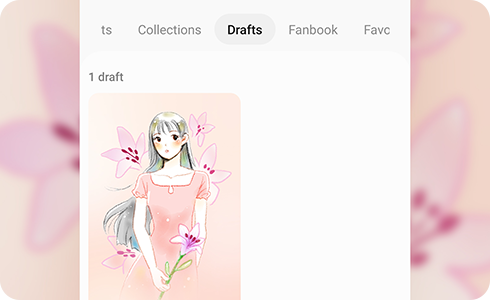
Note: Screen images and menu items may vary depending on your model and software version.
သငျ၏အကွံပွုခကြျအတှကျကြေးဇူးတငျပါသညျ
ကျေးဇူးပြု၍ မေးခွန်းအားလုံးဖြေဆိုပါ။











