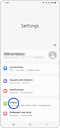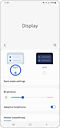Galaxy Themes မှ ဒေါင်းလုဒ်လုပ်သည့်အခါ error ကို မည်သို့ဖြေရှင်းနိုင်နည်း။
အကြောင်းအရင်းတချို့ကြောင့် ဒေါင်းလုဒ်ပြုလုပ်၍မရခြင်းများရှိတတ်ပါသည်။ ပုံမှန်အားဖြင့် ဘာကြောင့်ဖြစ်ခဲ့လဲဆိုတာမျိုးနှင့် ဘယ်လိုဖြေရှင်းရမလဲဆိုတာမျိုးအတွက် နည်းလမ်းရှိပါသည်။ သင့်ဖုန်းသည် Galaxy Themes မှ အပ်ဒိတ်များကို ဒေါင်းလုဒ်လုပ်နေသည့်အချိန် သို့မဟုတ် install လုပ်နေချိန်တွင် ဒေါင်းလုဒ်ပြုလုပ်ရအဆင်မပြေတာမျိုး အများဆုံး တွေ့ကြုံရတတ်သည်။
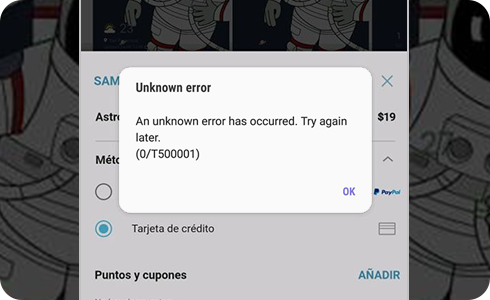
Install လုပ်နေချိန် သို့မဟုတ် အက်ပ်ဒိတ်ပြုလုပ်နေချိန်တွင် အခက်အခဲတစ်စုံတစ်ရာပေါ်ပေါက်ခဲ့ပါက အောက်ပါအတိုင်းလုပ်ဆောင်ကြည့်ပါ။
ဝယ်ယူလိုက်သော Theme က အလုပ်မလုပ်သောအခါ
သင်ဝယ်ယူခဲ့သည့် Theme တွင် အပ်ဒိတ်ဗားရှင်းရှိမရှိ စစ်ဆေးကြည့်ပါ။ အပ်ဒိတ်လုပ်နိုင်သည့် တစ်ခုတည်းသော အကြောင်းအရာမှာ ရောင်းချသူ Galaxy Themes ဖြင့် မှတ်ပုံတင်ထားသည့် အကြောင်းအရာဖြစ်သည်။ အောက်ပါအဆင့်များကို အသုံးပြု၍ သင်၏ အပြင်အဆင်ကို အပ်ဒိတ်လုပ်နိုင်ပါသည်။
သင်ဝယ်ယူကတည်းက သင့်စက်၏ OS ကို အပ်ဒိတ်လုပ်ထားလျှင် Themeကိုလည်း အပ်ဒိတ်လုပ်ရန် လိုအပ်နိုင်ပါသည်။ အပ်ဒိတ်တစ်ခုမှ မရရှိပါက ဆော့ဖ်ဝဲအင်ဂျင်နီယာထံ ဆက်သွယ်ပြီး အပ်ဒိတ်တစ်ခုကို ထုတ်ပေးရန် အစီအစဉ်ရှိမရှိ မေးမြန်းပါ။
ဖုန်းကို အမှောင်မုဒ်သို့ သတ်မှတ်ထားသောအခါ၊ Theme ၏ အချို့သောအင်္ဂါရပ်များသည် တွဲသုံး၍မရဖြစ်ကာ မြင်နိုင်မည်မဟုတ်ပါ (ကီးဘုတ်၊ ကီးဘုတ်၊ ဝင်းဒိုးဘား၊ စသည်ဖြင့်)
ဤအဆင့်များဖြင့် ဆက်တင်များကို အမှောင်မုဒ်မှ အလင်းမုဒ်သို့ ပြောင်းပါ -
ကျေးဇူးပြု၍ မှတ်ချက်- ထုတ်လုပ်သည့်နိုင်ငံနှင့် ဖုန်းအမျိုးအစားပေါ်မူတည်ပြီး ဆက်တင်များ၏ တည်နေရာနှင့် ဆက်တင်များ၏နာမည်များ ကွာခြားနိုင်သည်။
သငျ၏အကွံပွုခကြျအတှကျကြေးဇူးတငျပါသညျ
ကျေးဇူးပြု၍ မေးခွန်းအားလုံးဖြေဆိုပါ။