Find My Mobile ဝန်ဆောင်မှုကို ဘယ်လိုပိတ်ရမလဲ
"Find My Mobile" ption ကိုပိတ်ရန်ဖြစ်နိုင်သည်။ သင့်စက်ဆက်တင်များမှ သို့မဟုတ် သင့် Samsung အကောင့်မှ ထွက်ခြင်းဖြင့် လုပ်ဆောင်နိုင်ပါသည်။
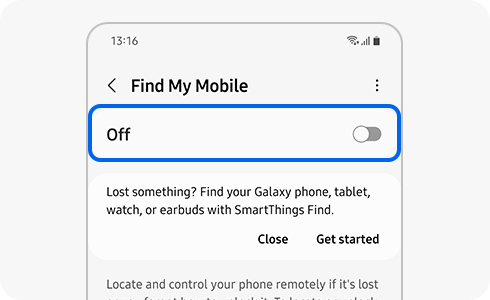
“Find My Mobile” လုပ်ဆောင်ချက်ကို နည်းလမ်းနှစ်မျိုးဖြင့် သင်ပိတ်နိုင်သည်။ သင့်စက်ဆက်တင်များတွင် သို့မဟုတ် သင့် Samsung အကောင့်မှ စက်ပစ္စည်းကို ဖယ်ရှားခြင်းဖြင့် ၎င်းကို ပိတ်နိုင်သည်။
ကျေးဇူးပြု၍ သတိပြုပါ- If you turn off the “Find My Mobile” ဆက်တင်ကို သင်ပိတ်ထားပါက၊ ၎င်းသည် ဝဘ်ဆိုက်ရှိ စက်ကိရိယာစာရင်းတွင် ပေါ်လာမည်ဖြစ်သည်။ သို့သော် ဝဘ်ဆိုက်တွင် လုပ်ဆောင်ချက်ကို သင်ဖွင့်ထားသော်လည်း ၎င်းသည် စက်တွင် အလုပ်မလုပ်ပါ။
“Find My Mobile” ဝန်ဆောင်မှုကို ပိတ်လိုပါက၊ နောက်အဆင့်များကို လိုက်နာပါ-
- "Settings" မှတဆင့်ပိတ်ရန်-
- သင့်အကောင့်မှတစ်ဆင့် ပိတ်ရန်-
ကျေးဇူးပြု၍ သတိပြုပါ- သင့် Samsung အကောင့်မှ ထွက်ပါက၊ သင့်မိုဘိုင်းစက်ပစ္စည်းတွင် Samsung ဝန်ဆောင်မှုအချို့ကို သင်အသုံးပြုနိုင်မည်မဟုတ်ပါ။
သငျ၏အကွံပွုခကြျအတှကျကြေးဇူးတငျပါသညျ
ကျေးဇူးပြု၍ မေးခွန်းအားလုံးဖြေဆိုပါ။











