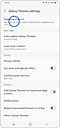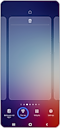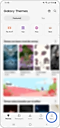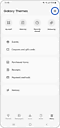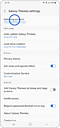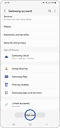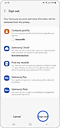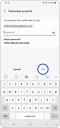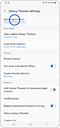Theme တစ်ခုကို ဒေါင်းလုဒ်လုပ်ရန် Samsung အကောင့်တစ်ခု လိုအပ်ပါသလား။
Galaxy Themes မှ theme တစ်ခုကို ဒေါင်းလုဒ်လုပ်ရန်၊ သင်သည် သင်၏ Samsung အကောင့်ဖြင့် အက်ပ်သို့ ဝင်ရောက်ရပါမည်။ သင့်တွင် ကိုယ်ပိုင်မရှိပါက အခြား Samsung အကောင့်ဖြင့်လည်း ဝင်ရောက်နိုင်သည်။
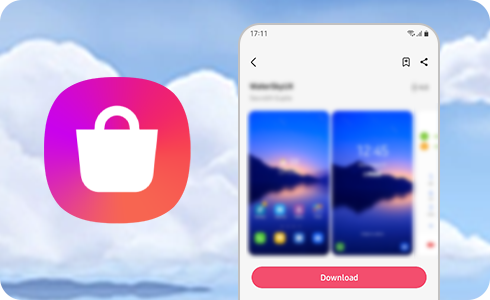
သင်၏ Samsung အကောင့်ကို အသုံးပြု၍ Galaxy Themes သို့ အကောင့်ဝင်နည်း
Theme တစ်ခုကို ဒေါင်းလုဒ်လုပ်ရန်၊ သင်သည် သင်၏ Samsung အကောင့်ကို အသုံးပြု၍ Galaxy Themes အက်ပ်သို့ အကောင့်ဝင်ရပါမည်။
သင့် Samsung အကောင့်အကြောင်း နောက်ထပ်အချက်အလက်များ
ဟုတ်ကဲ့။ အခြားအကောင့်တစ်ခုဖြင့် Galaxy Themes သို့ လော့ဂ်အင်ဝင်ရန်၊ သင်လက်ရှိအသုံးပြုနေသော Samsung အကောင့်မှ ထွက်ပြီးနောက် လိုချင်သောအကောင့်ဖြင့် ဝင်ရောက်ပါ။
ကျေးဇူးပြု၍ သတိပြုပါ- သင်ထွက်နေသည့် Samsung အကောင့်သို့ ဒေတာ (ဥပမာ၊ Samsung Cloud၊ Samsung Pay၊ သို့မဟုတ် ထို့ထက်ပို၍) ချိတ်ဆက်ထားပါက ၎င်းကို စက်မှ ဖျက်လိုက်ပါမည်။
သင်၏ Samsung အကောင့်နှင့် စကားဝှက်ကို မမှတ်မိပါက၊ သင်သည် သင်၏ ID ကို ရှာတွေ့နိုင်သည် သို့မဟုတ် သင့်စကားဝှက်ကို Samsung account တွင် ပြန်လည်သတ်မှတ်နိုင်သည်။
Galaxy Themes သို့ အကောင့်ဝင်ပြီးနောက်၊ နောက်အဆင့်များအတိုင်း လုပ်ဆောင်ခြင်းဖြင့် သင့်စကားဝှက်ကို သင်ပြောင်းလဲနိုင်သည်-
ဤစခရင်တွင်၊ “Change” ကိုနှိပ်ပြီးနောက် သင့်စကားဝှက်ကို ပြောင်းလဲနိုင်သည်။ သင်၏ အထောက်အထားအသစ်များကို ထည့်သွင်းပြီး “သိမ်းဆည်းရန်” ကိုနှိပ်ပါ။
ကျေးဇူးပြု၍ သတိပြုပါ- သင့်စကားဝှက်ကို ပြောင်းပါက၊ သင့် Samsung အကောင့်သို့ ချိတ်ဆက်ထားသော စက်များအားလုံးမှ ထွက်ပါမည်။ အဆက်အသွယ်များ၊ SmartThings၊ Samsung Pass နှင့် အခြားအရာများအတွက် ဒေတာတစ်ပြိုင်တည်းချိန်ကိုက်ရန် သင်သည် ဤစက်ပစ္စည်းများတွင် လော့ဂ်အင်ဝင်ရပါမည်။
သငျ၏အကွံပွုခကြျအတှကျကြေးဇူးတငျပါသညျ
ကျေးဇူးပြု၍ မေးခွန်းအားလုံးဖြေဆိုပါ။