How to remove lock screen ads?
Samsung does not put advertisements on your home or lock screen. Ads are from previously downloaded apps in common. Sometimes, you see ads on your lock screen when you are not even using your mobile. There are some ways to get around to these advertisements by trying out the below methods.
Before you try out the below recommendations as to your solution, be sure to check if your device's software is updated with the latest version. Please check how to update your mobile device's software in the following order:
Go to Settings > Software update > Tap on Download and install

The recently downloaded app can cause the ads
If you have started seeing these ads on your Android lock screen only recently, chances are a newly downloaded app is responsible for the doubtful act. You can easily check recently activated apps and uninstall them using the Play Store.
Step 1. Go to App Store > tap the profile icon on the top > select Manage apps and device
Step 2. Select Recently updated > Least used
Step 3: Select one of the most recently used third-party applications and uninstall it until you notice the ads stop appearing on your Galaxy device.

Note : Flashlight, battery optimization, or weather apps tend to cause advertisements on the lock screen. Try to delete these types of apps first and see if the problem persists on your mobile device.
1. Select one of the most recently used third-party applications and uninstall it until you notice the ads stop appearing on your Galaxy device.
2. Select Settings
3. Scroll down the page and locate Site Settings
4. Tap on Pop-ups and redirects
5. Ensure this setting is toggled off,
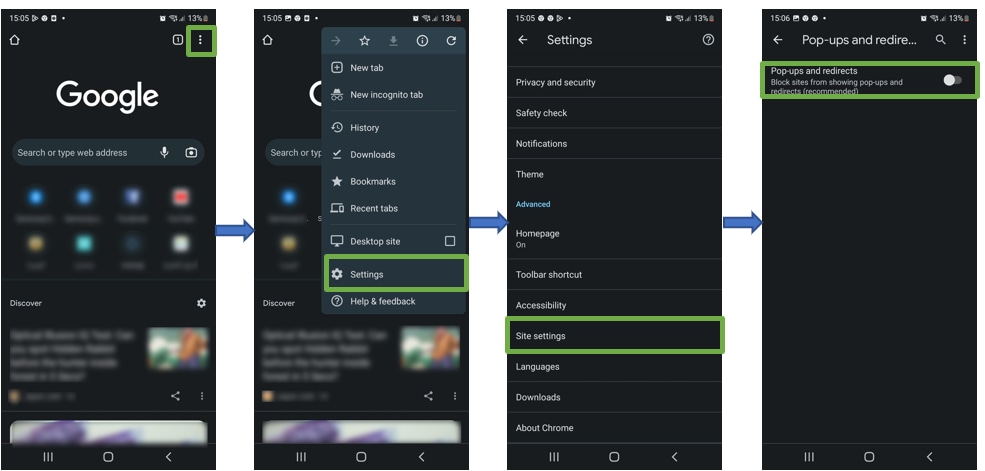
6. then head back to the site settings, select Ads
7. Ensure this setting is toggled off

1. Launch the Samsung Internet app
2. Tap on the 3 Lines
3. Select Settings
4. Select Sites and download > toggle on Block pop-ups
5. Head back to the Samsung Internet menu and select Ad blockers
6. Download a suggested Ad blocker

If you have set up Samsung Global Goals you may notice that ads appear on your lock screen whilst charging. To deactivate it follow the below:
Step 1: Launch the Samsung Global Goals app
Step 2: Tap on Settings icon Settings and toggle off Charge screen ads
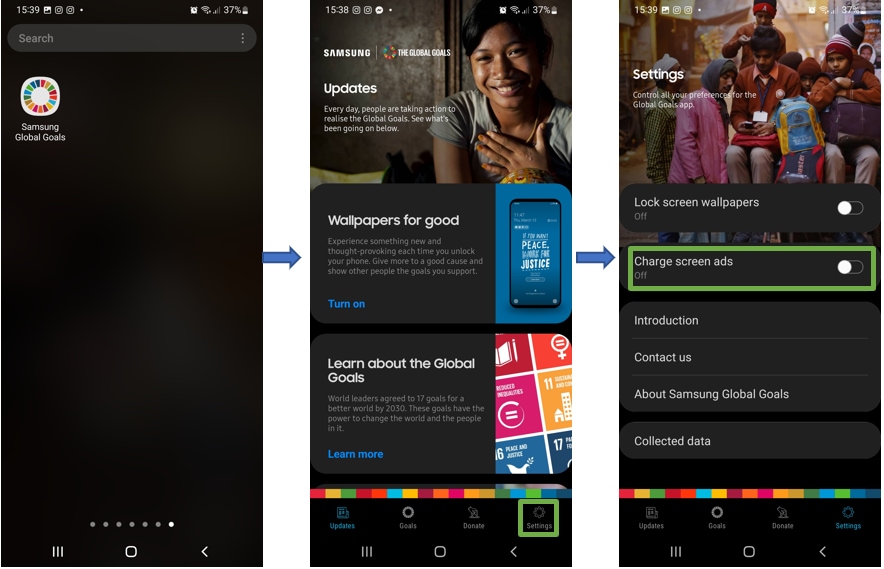
Privacy Settings
1. Head into your Settings then select Privacy
2. Tap on Customization Service
3. Toggle off Customize this phone and Customized ads and direct marketing
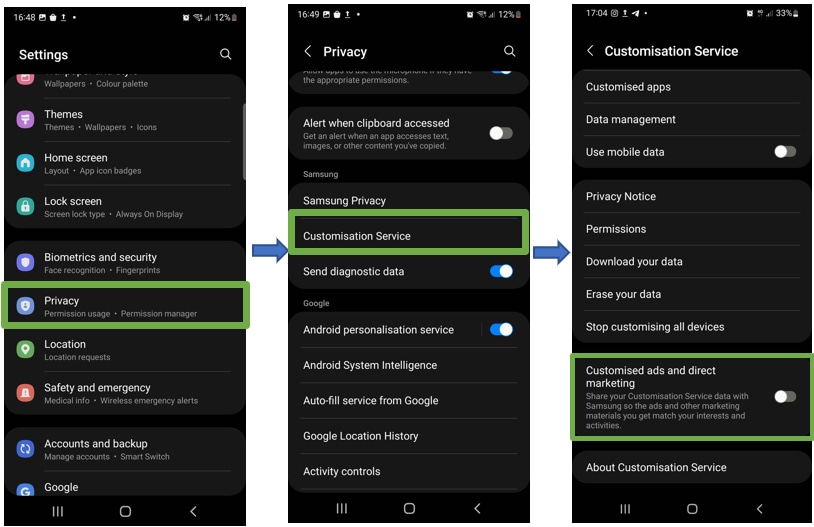
4. Head back to your Privacy settings and selectAds
5. Toggle on Opt out of Ads Personalization
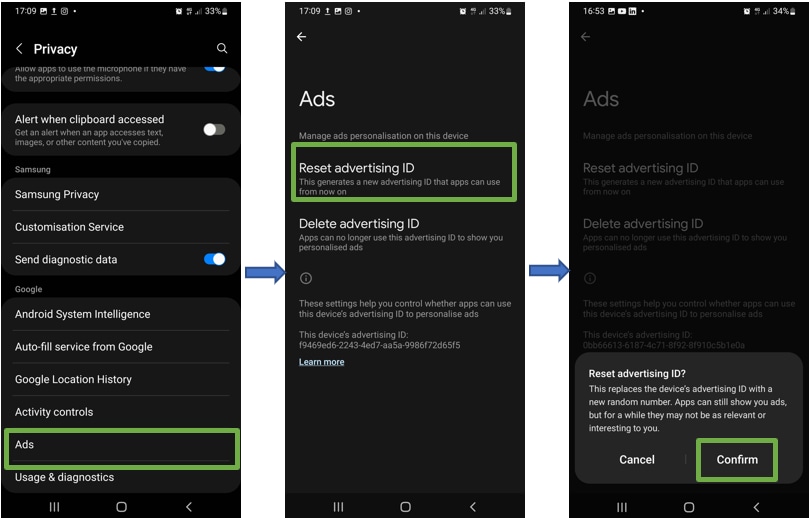
Note: Device screenshots and menu vary depending on the device model and software version.
Google Play Policy clearly states that the app must not contain fraudulent ads or ads that cause discomfort. Ads can only appear inside of the app being served. In general, ads served within the app are considered as part of the app. Therefore, ads displayed in the app must comply with all Google policies.
In case you have identified the app with inappropriate ads, you can report to the Play Store if you suspect it is in violation of the Play Store terms and services.
Step 1. Go to the install page for the app in Google Play Store.
Step 2. Tap on More options (three vertical dots) > Tap Flag as inappropriate.
Is this content helpful?
Thank you for your feedback!
Please answer all questions.