How can I backup data on my Galaxy device automatically?
Creating a backup of your smartphone data keeps you safe, just in case the worst happens. You can even set your smartphone to create backups automatically, ensuring that your data is secure around the clock. Find out more about how easy backing up your data is by using Samsung Cloud.
Before you try out the recommendations below for your solutions, check if your device's software and related apps are updated with the latest version. Please check how to update your mobile device's software in the following order.
Step 1. Go to Settings > Software update.
Step 2. Tap on Download and install.
Step 3. Follow the on-screen instructions.
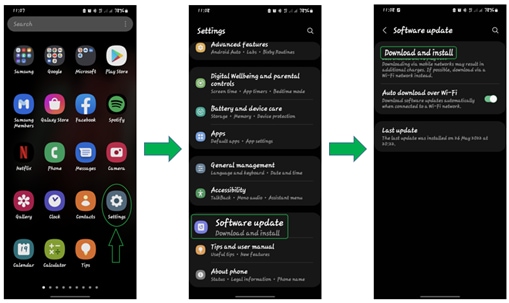
Data that can be backed up using Samsung Cloud automatically
Manage the content that you want to store securely in Samsung Cloud. You can backup data such as:
Calendar, Contacts, Phone, Clock: Alarms, Home screen, Apps, Settings, Messages, Music, Voice Recorder, Documents
How to back up data automatically
Auto backup automatically backs up your data once every 24 hours. However, for this, your phone must be charged, connected to Wi-Fi, and the screen must be off for at least an hour.
Step 1. Go to Settings Menu> Your Profile.
Step 2. Tap Samsung Cloud.

Step 3. Tap Scroll down > Back up data.
Step 4. Tap activate Auto back up while roaming
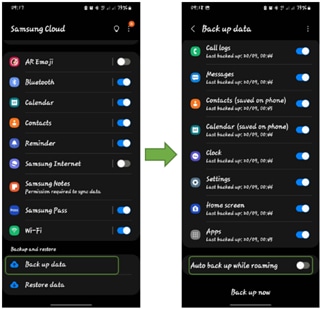
You can manage your data by backing up this phone, restoring data, or deleting backup in Samsung Cloud.
You can manage synced data of pairing devices, items, gallery, contacts, and reminder.
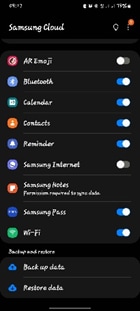
- Back up data: You can check a list of available backup data that can be kept safe and secure.
- Restore data: You can choose the device and data you want to restore.
Note: Device screenshots and menu may vary depending on the device model and software version.
If you are experiencing unusual behavior on Samsung mobiles, tablets or wearables, you can send us a question in the Samsung Members app.
This allows us to take a closer look at what is happening. The data is anonymized and only held for the duration of the investigation. Find out more about sending an error report through the 'How to use the Samsung Members app'.
Thank you for your feedback!
Please answer all questions.