Galaxy S9/S9+: How do I set the animated AOD?
Last Update date : Sep 22. 2020
Step 1. On the Apps screen, tap Settings and then tap Lock screen and security.
When you set the animated AOD, you can select a GIF that are preloaded or you have already in Gallery. If selected GIF’s playtime is under 5 seconds, it will be played twice automatically. And GIF over 5 seconds, it will be played only 1 time.
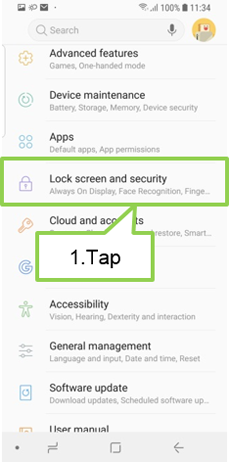
Is this content helpful?
Thank you for your feedback!
Please answer all questions.






