Galaxy Note4: How to use and set up the power saving mode and ultra power saving mode?
Power Saving mode minimizes battery usage to extend battery life
and is divided by 2 modes of Power saving mode and Ultra power
saving mode.
• Power saving mode: Activate power-saving mode and change the
settings for power saving mode.
• Ultra power saving mode: Extend standby time and reduce battery
consumption by displaying a simpler layout and allowing limited access to an app.
Q : How to use the Power Saving mode ?
1. Pull down the status bar from the top of the screen using two fingers
and tap Power saving.
2. Tap Power saving mode and then tap OK. If Power saving mode is
enabled, it save battery power by limiting the device’s functions.
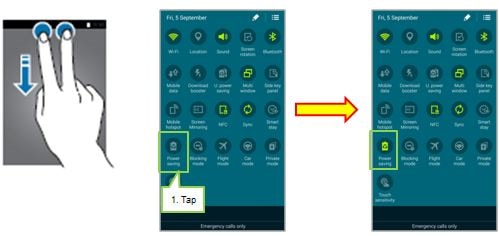
Alternatively, on Settings, you can activate the Power saving mode
and set the details.
1. Tap the Power saving mode on Settings.
2. Tap the Power saving mode
3. Scroll the Power saving mode switch to the right.
If you activate Power saving mode, be able to restrict the performance,
background data and device color.
Restrict background data option set the device to prevent apps that
are running in the background from using a mobile data connection.
Restrict performance option set the device to limit resources, such as
reducing the display’s brightness or turning off vibration when keys are
touched. To save more battery power, enable at least one relevant function.
Greyscale mode option set the device to display all colors as grey tones.
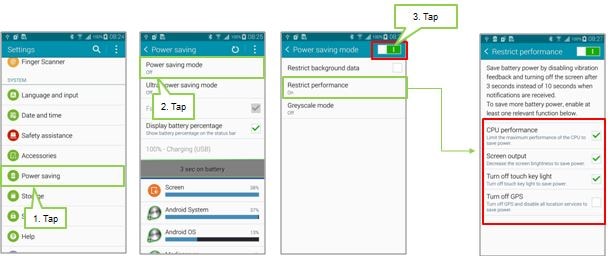
Q : How to use the Ultra Power Saving mode ?
1. Pull down the status bar from the top of the screen using two fingers,
and Scroll to the right and select the Ultra power saving mode.
2. You may accept the Terms and Conditions to use this function for the first time.
Tap in the check box, then tap Next.
3. With current battery percentage and Estimated max standby time,
information popup for Ultra power saving mode is displayed and then tap Enable.
4. Changed to Ultra power saving mode.

Alternatively, on Settings, you can activate the Ultra Power saving mode
and set the details.
1. Tap the Power saving mode on Settings.
2. Tap the Ultra Power saving mode.
3. Scroll the Ultra Power saving mode switch to the right.
4. The information popup for Ultra Power saving mode is displayed, and then tap Enable.
5. Changed to Ultra Power saving mode.
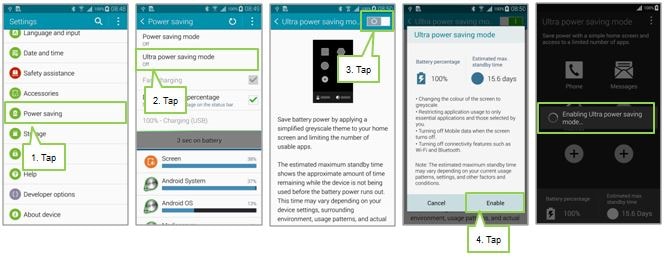
Thank you for your feedback!
Please answer all questions.