[Windows 8] Using the SW Update Application
 How to install the software using SW Update.
How to install the software using SW Update.
|
|
On the Windows 8 Start Screen, right click on empty space. (If the SW Update is not installed in your computer, go to samsung.com/ support/useful software to download) |
|---|
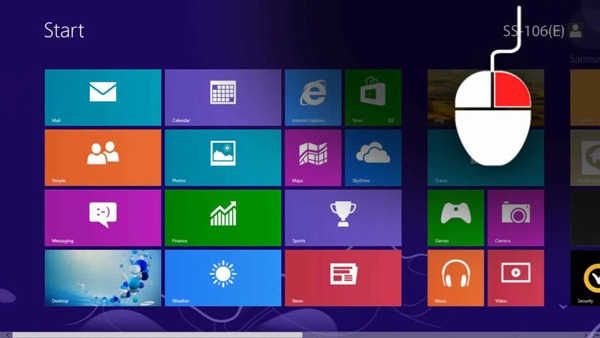
|
|
Choose 'All Apps' in the bottom right corner of the screen. |
|---|
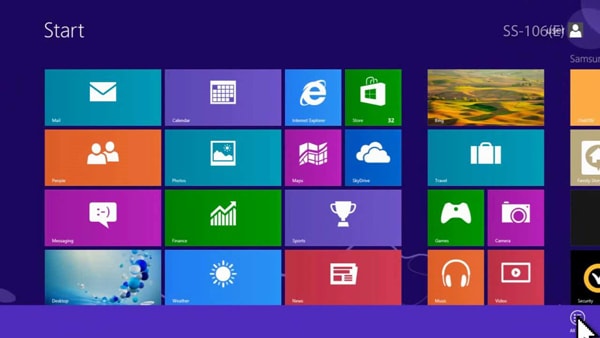
|
|
Click 'SW Update' in the Samsung folder. |
|---|
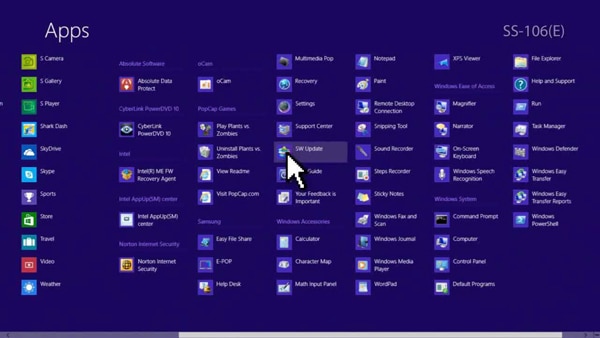
|
|
On the ‘User Account Control’ window, click ‘Yes’. |
|---|
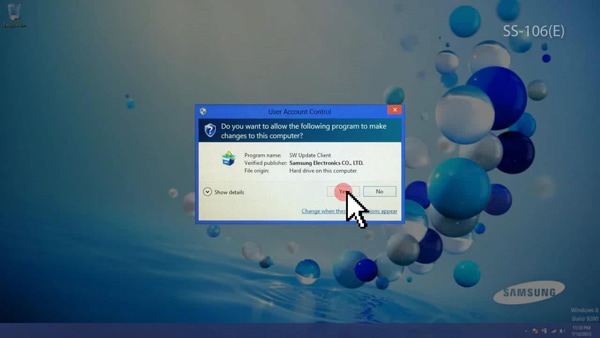
|
|
When the ‘User Agreement’ window pops up, click ‘I agree’. |
|---|
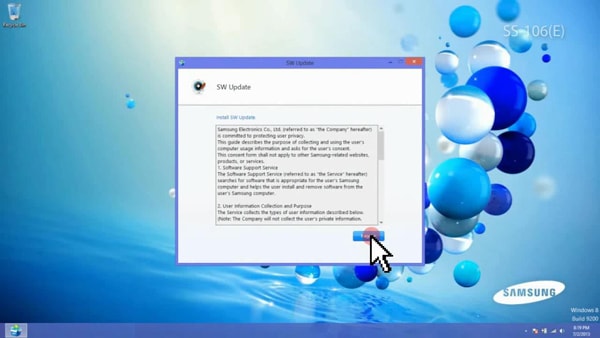
|
|
On the SW Update home screen, click reset icon. |
|---|
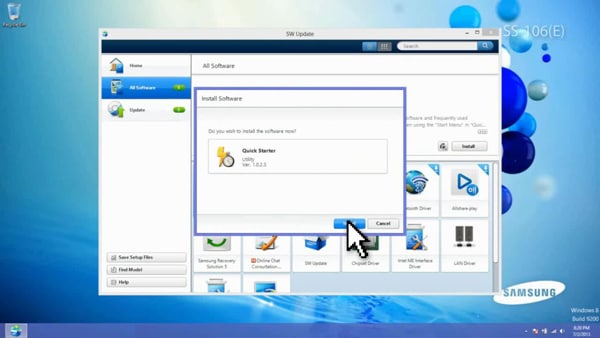
|
|
On the ‘All Software’ menu, choose the software to install. |
|---|
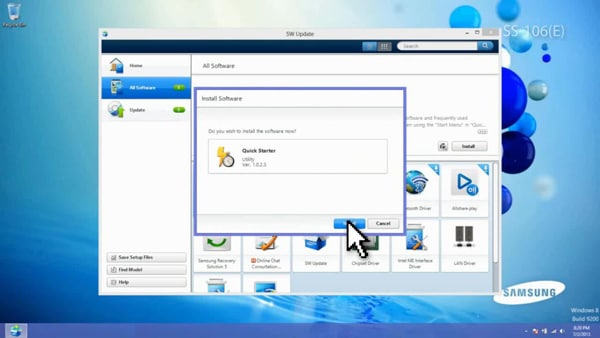
|
|
On the 'Update' menu, choose the update to install. |
|---|
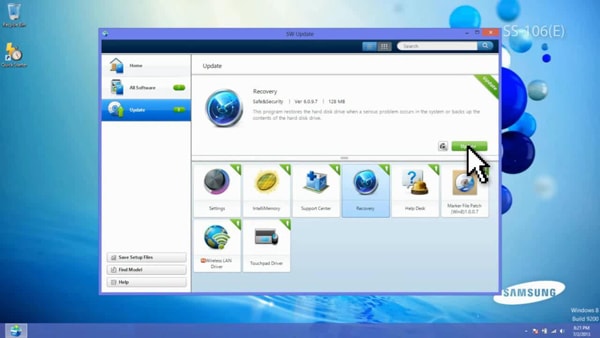
|
|
|---|
 How to save the software setup files
How to save the software setup files
|
|
Click 'Save Setup Files' button of the SW Update screen. To download the software for other models, click 'Find Model' button, type in the model name then choose the Operating System. |
|---|
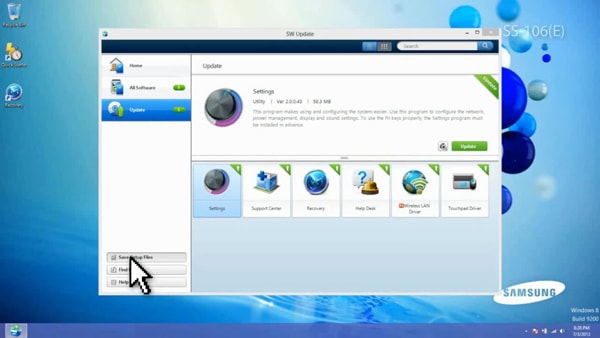
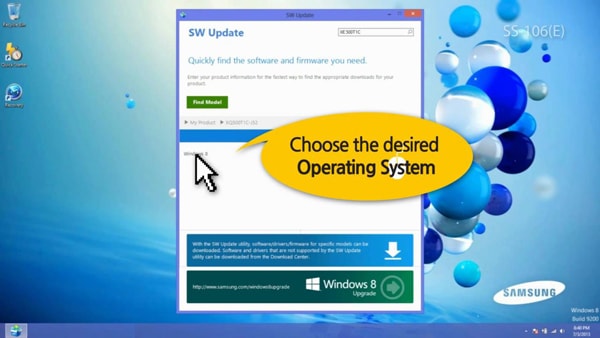
|
|
Select the check boxes of the 'software' to save then click 'Export' button. |
|---|
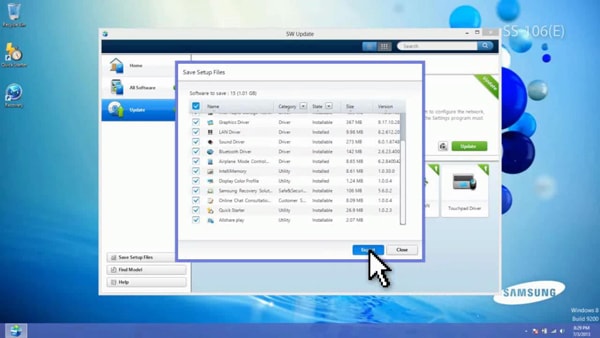
|
|
Specify the folder to save, click 'Save' then click 'OK' button. |
|---|
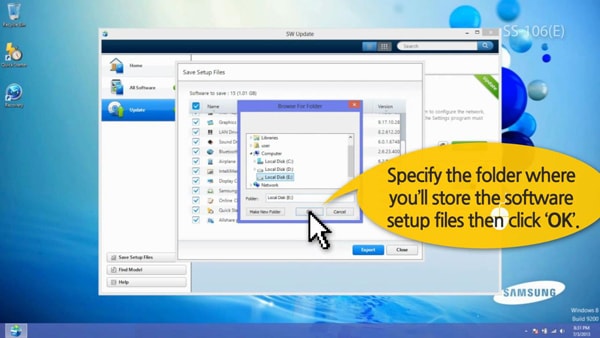
Thank you for your feedback!
Please answer all questions.










