How to use Bixby Vision
Last Update date : Sep 06. 2022
Bixby Vision can be used in the following ways depending on whether you use it from your camera, your gallery, an image from a website or from a shortcut on your main screen.
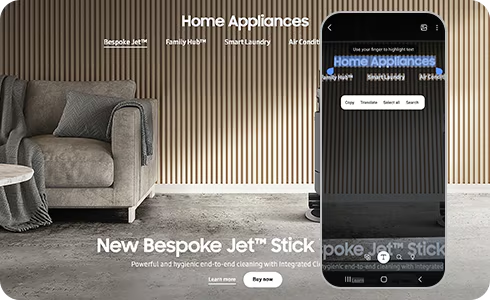
Camera
1
Run the camera and select “More” on the right side.
![]()
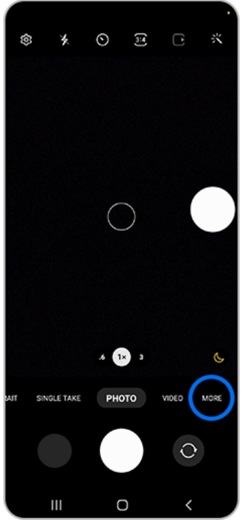
2
In the displayed menu, select “Bixby Vision”.
![]()
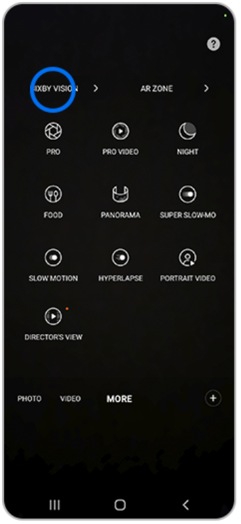
Gallery
1
Run the gallery and select the image you want to use from the gallery.
![]()
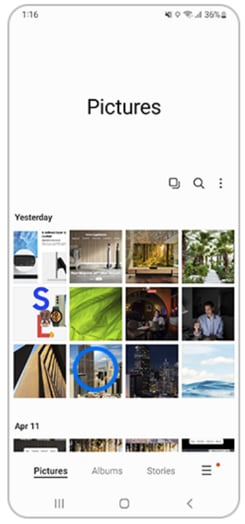
2
Select the Bixby Vision icon on the upper right side.
![]()
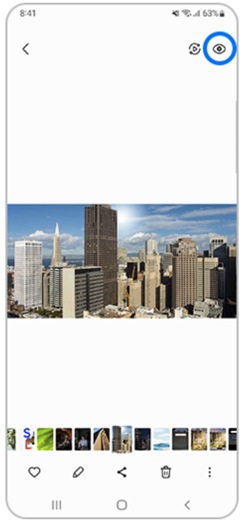
Samsung Internet
1
Open Samsung internet and long press the image you want to search.
![]()

2
Select “Search with Bixby Vision” on the menu.
![]()

3
All search results related to the selected image are displayed on your screen.
![]()

Shortcut
1
Run Bixby Vision as explained in the gallery section. Press menu on the Bixby Vision icon on the upper right side.
![]()

2
Press menu on the upper right side.
![]()

3
Tap on “Settings”.
![]()

4
Select “Add Bixby Vision to Apps screen”.
![]()

5
Now you will see the selected option activated.
![]()

6
Go to your main screen, where you will see the app icon. Tap on it to open “Bixby Vision”.
![]()

Is this content helpful?
Thank you for your feedback!
Please answer all questions.