How to add my Samsung Soundbar to the SmartThings app?
The Samsung Soundbar allows you to enjoy content such as movies and games with rich and vivid sound. Add your soundbar to the SmartThings app now.
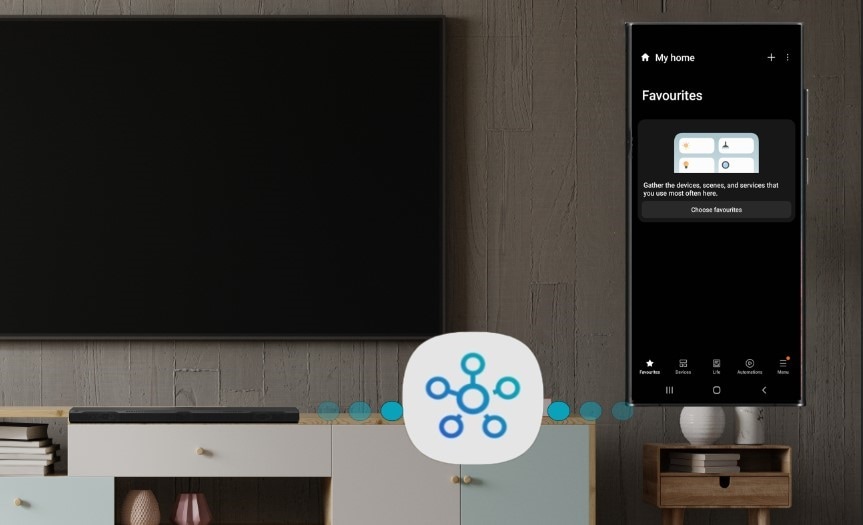
Wouldn't it be convenient if you could control the soundbar in your living room from your bedroom or kitchen? By registering your device in the SmartThings app, you can use your phone to turn the soundbar on and off as well as adjust the volume and change the sound mode. You can also very easily and quickly connect with other devices such as TVs and Bluetooth headphones registered on the same app.
To connect the Samsung soundbar to SmartThings app you have two methods:
When you activate the SmartThings app on your mobile device, it will automatically detect a nearby Samsung Soundbar and show a registration pop-up window.
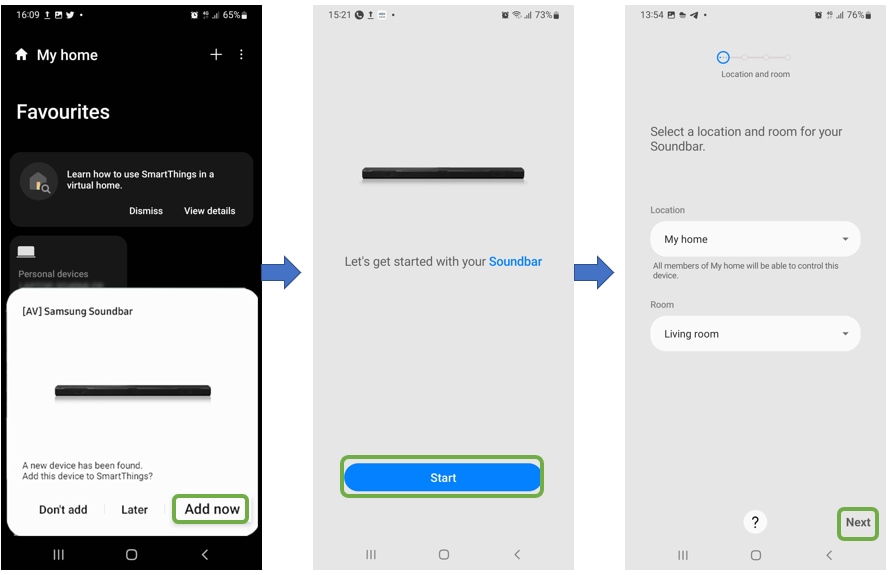
Step 1. Click the Source button on the back of the soundbar, or click the Source button on the remote to select Wi-Fi mode.
Step 2. Connect your mobile device to the same Wi-Fi that your TV is connected to.
Step 3. Download Samsung SmartThings app on your mobile device.
Step 4. Open the SmartThings app on your mobile device and tap the Add icon (+).
Step 5. Tap Device, which is the first selection on the screen.
Step 6. Tap “AV” and select the brand of your soundbar among “Samsung” and “Samsung Harman Kardon”. Then, tap “Soundbar”.

Step 7. Tap Start and select the location and room. Then, your mobile device will search for the soundbar and connect.
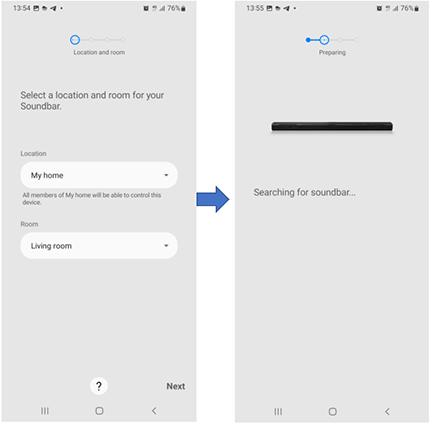
Note: If you are having trouble with your Samsung Soundbar, you should always check to see if there are any software updates available. Downloading the latest update may fix your problem.
Is this content helpful?
Thank you for your feedback!
Please answer all questions.