How to add a family member’s smartphone to SmartThings Find
You can let your family or friends use your smart devices, by inviting them to be members of your SmartThings account.
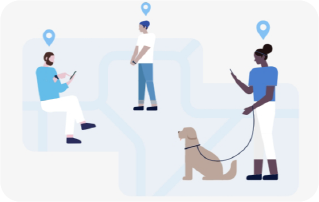
Inviting a member
You can share device locations with the invited user on SmartThings Find by inviting them to join SmartThings.
To invite members to SmartThings Find follow these steps:
or "Use a QR code", once you selected the barcode will appear.
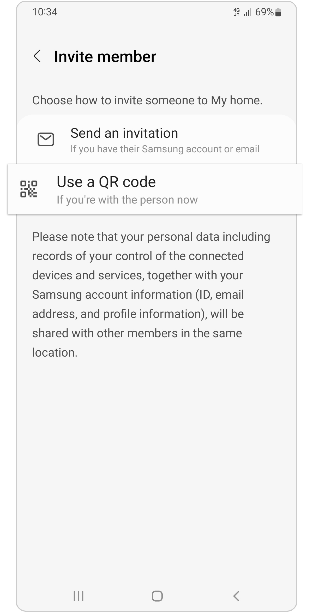
And the invitee can then scan the QR code on their phone.
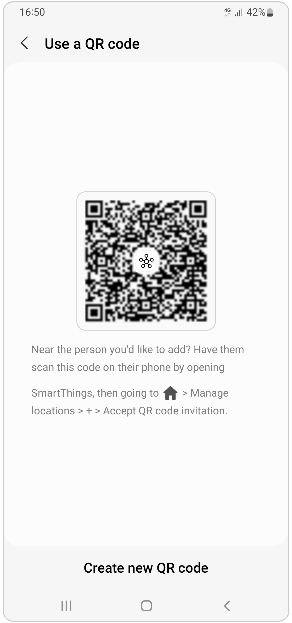
Or by following these steps:
And the invitee can then scan the QR code on their phone.
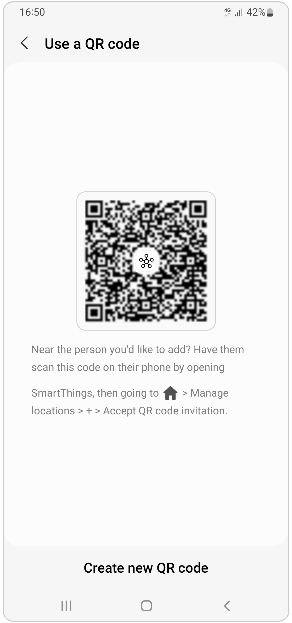
Accept the invitation
To receive an invitation, the other user must have the SmartThings app installed on their phone and be signed into their Samsung account.
Once they receive the invitation they will see it as a notification, they can tap on it and select OK.
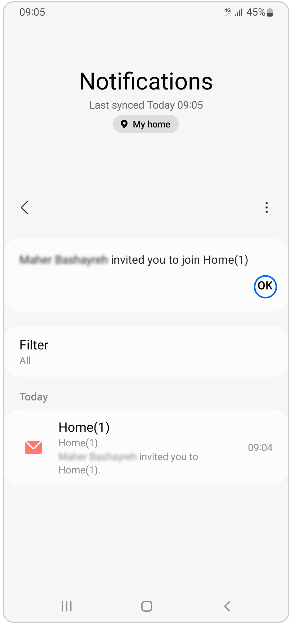
Or by following these steps:
View or remove members
To view the members that you added to your SmartThings account or remove them you can follow these steps:
Note: Only the owner of the location can remove members.
Thank you for your feedback!
Please answer all questions.








































