What is Two-step verification?
Two-step verification adds another layer of security to your account. To sign in, you will need your password plus a verification code from a text message sent to your phone, from an authenticator app or from a set of backup codes. Even if someone gets hold of your password, they still will not be able to sign in because they will not have your verification codes.
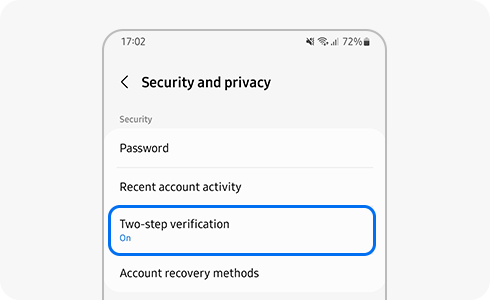
It is easier than you think for someone to steal your password. One bad app downloaded from the internet, or one malicious link clicked, and someone could:
- Access your call history and text messages
- See any pictures you have synced with the cloud
- Access any of your linked accounts
The Two-step verification keeps people who want your data out of your account, even if they have your password.
Go to device settings, then tap your profile image in the top right corner of the screen. Then, click the Password and security option and tap Two-step verification.
Verify the phone number you will use to receive verification codes by text message.
After setting up the two-step verification, every time you sign into your Samsung account you will need to enter the verification code sent to your phone number apart from other verification methods.
Sign in process:
You can select Skip two-step verification on this phone next time on the device you are using to sign in. Once this device is chosen as a trusted device, you will not need to complete the Two-step verification process on this device anymore.
Step 1

Step 2
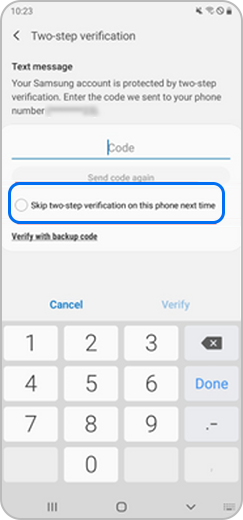
Your Samsung account provides more than one option to receive a verification code. These options include receiving a code via SMS text message, using an authentication app (e.g., Microsoft™ Authenticator) and backup code.
Even if you do not have the same phone number that you originally registered, you lose your mobile phone or you are not able to receive the text message, you will still be able to access your account with one of the other options provided. Feel free to choose your preferred method of verifying your account.
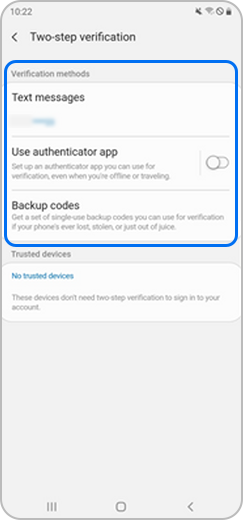
There are three verification methods you can choose to sign into your Samsung account: “Text messages”, “Use authenticator app” and “Backup codes”.
Note: You can register up to three phone numbers to receive the verification code via SMS text message. These devices must already be registered to your Samsung account.
To keep your information safe, remember to frequently update your password in addition to using the two-step verification, and do not use the same ID and password that you use for other services.
For more information, visit the Samsung Account user guide.
There are three other options apart from receiving the verification code to your regular number:
To set up an OTP app, go to your device settings, tap on your Samsung account profile image, select Security, then Two-step verification and finally tap Add OTP.
Please note: If you are not able to install and run the OTP app, you may need to first register your device to the trusted device list through device settings, tapping on your Samsung account profile image, selecting Security, then Two-step verification and finally clicking Trusted devices.
Visit the two-step verification guide to learn more about this feature.
If you have a new phone number or a phone number you are no longer using, you can add or remove those numbers from your account. Remember, you can register up to 3 phone numbers.
Step 1. Go to Settings
Note : For more information about how to change the mobile number read this article What to do when the registered number on my Samsung account is no longer available
For enhanced security and privacy, and to protect your personal information, Two-step verification cannot be disabled.
Is this content helpful?
Thank you for your feedback!
Please answer all questions.