Accessibility
Creating Better Pathways for All

Accessibility
Creating Better Pathways for All

Inclusive technology
that helps to achieve your goals
Samsung provides accessibility features designed for various needs, including vision, hearing, mobility, and cognition.
We prioritize accessibility in our products by addressing vision, hearing, mobility, and cognitive needs, ensuring that everyone has an equitable and inclusive experience.
Website that welcomes everyone
We strive to make Samsung's web services accessible for all users.

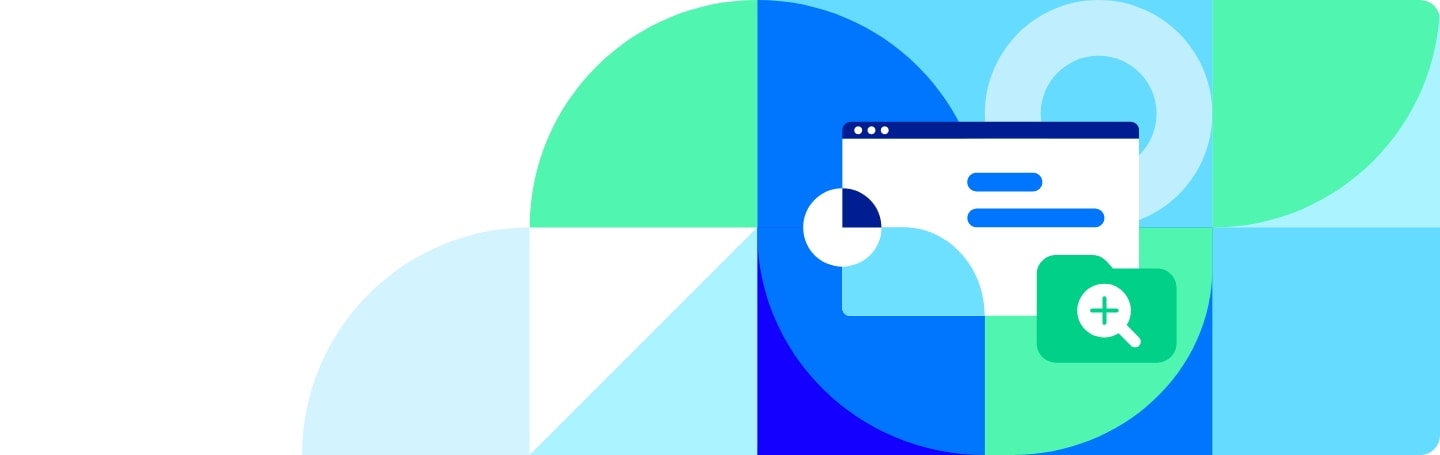
Accessibility customer support
We are here to assist and improve your accessible experience.




















