Sounds, vibrations, and notifications on your Samsung Galaxy devices
Last Update date : Aug 30. 2024
When you receive a notification, such as a message, email, or phone call on your Galaxy devices, there are several ways you can be alerted. Plus, you have the option to customise these notification options and styles to suit your preference.
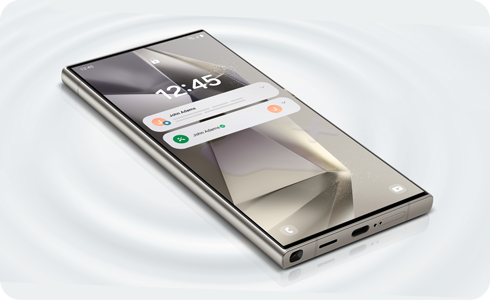
Note: Images used are simulated for illustrative purposes and the actual UI and setting method may vary by OS version, device model, region, etc.
Sounds and Vibrations
You can set up sounds and vibrations for incoming calls and notifications. Additionally, you can enable the ‘Vibrate while ringing’ option in settings to receive both sound and vibration alerts.
Sound mode
- Ringtone: Select your preferred ringtone and set the volume for incoming calls. You can also enable the ‘Vibrate while ringing’ option here.
- Notification sound: Manage the sounds for your notifications.
- System sound: Adjust the sounds for display interactions, keypads, keyboards, screen lock/unlock, charging and touch haptics.
- Volume: Control the volume levels of your ringtone, media, notifications, and system sounds.
Vibration mode
- Call vibration: Control the vibration intensity and pattern for incoming calls.
- Notification vibration: Choose your preferred vibration pattern for incoming notifications.
- System vibration: Control vibration intensity and feedback for touch interactions, dialing keypads, keyboards, navigation gestures, charging, and camera feedback.
- Vibration intensity: Adjust the vibration intensity for calls, notifications, system sounds, and media. You can also enable the ‘Vibrate while ringing’ option here.
Other settings
- Sound quality and effects: Enable Dolby Atmos feature for enhanced audio, boost dialogue for clearer voices in videos, normalise loudness to maintain consistent volume, and adapt sound for a tailored listening experience.
- Separate app sound: Enable this feature to automatically play media from apps you select on a separate device such as speakers or headphones.
Thank you for your feedback!
Please answer all questions.













