What should I do when the left and right volume levels of Galaxy Buds Pro are different?
If you're using Galaxy Buds Pro and feel that the volume of the left and right earbuds is different, try out the recommended solution below.
Before you try the recommendations below, be sure to check if your device's software and related apps are updated to the latest version. Please check the following steps for how to update your mobile device's software.
Step 1. Go to Settings > Software update.
Step 2. Tap on Download and install.
Step 3. Follow the on-screen instructions.
Why are the left and right sound volumes unbalanced?
The sound volume of your Galaxy Buds Pro may be different on the left and right, if the earbuds are not worn properly.
For the best sound quality and normal functioning, it is very important to place the Galaxy Buds Pro perfectly in your ears. If you don't wear the earbuds properly, they may not work, or sound quality may be poor.

If the volume levels on the left and right is different even though you wear the earbuds properly, check the Left/right sound balance setting in the Galaxy Wearable app and change it to the center as shown below.
Step 1. Open the Galaxy Wearable app, and then tap Advanced.
Step 2. Tap the Hearing enhancements menu.
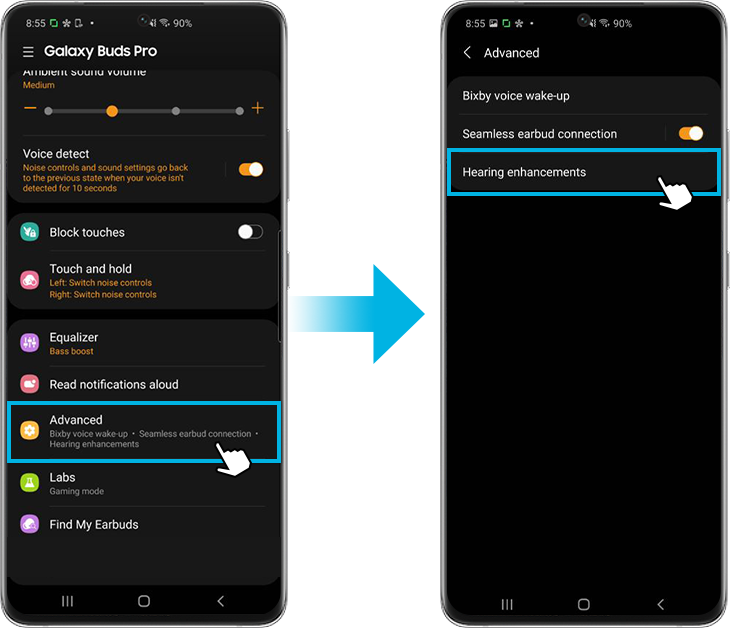
Step 3. Set the Left/right sound balance to the center.
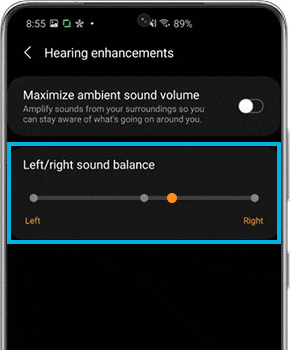
Note:
- The Galaxy Wearable app is compatible with Android devices running Android 7.0 or higher and 1.5GB RAM or above, but Galaxy Buds Pro is not compatible with the iOS Buds app and can only be connected via Bluetooth.
- In the case of non-Samsung Android devices, some features may not be available unlike Samsung devices.
- Device screenshots and menu may vary depending on the device model and software version.
If you are experiencing unusual behavior on Samsung mobiles, tablets, or wearables, you can send us a question in the Samsung Members app.
This allows us to take a closer look at what is happening. The data is anonymized and only held for the duration of the investigation. Find out more about sending an error report through the 'How to use the Samsung Members app'.
Thank you for your feedback!
Please answer all questions.




