How to use Samsung account
How to use Samsung account?
Your Samsung Account is a service that allows you to use Samsung services on smartphones, tablets, websites, televisions and other devices. With a Samsung account, you can enjoy various Samsung services without needing to log in every time you open an app or website.

A Samsung account is a membership service that allows you to enjoy Samsung content on smartphones, tablets, websites, televisions, etc. You can use multiple Samsung services with one Samsung account, without having to register for each service separately.
What can I do with a Samsung account?
These are just some of the services you can access with your Samsung account:
- SmartThings to connect all your Internet of Things devices.
- Samsung Cloud to store and backup your data.
How to create a Samsung account
You can sign up for a Samsung account using any Samsung mobile device or from the Samsung website.
Sign up from a Samsung mobile device
Sign up from the Samsung website
If you want to register for an account on the Samsung website, follow these steps.

1. Visit Samsung account website and select "Create account".
2. Read and accept the Terms and Conditions Agreement by clicking the "Accept" option.
3. Enter your personal information and set up two-step verification.
4. When you enter all the information and complete the two-step verification, you only need to validate your email to start using the Samsung account.
Note: You can create multiple Samsung accounts if you have multiple email addresses, but you won't be able to merge those accounts at any time. Each account is treated separately and the information for each account is managed independently.
What is two-step verification?
Two-Step Verification adds another layer of security to your Samsung account.
To log in, you'll need your password plus a verification code from a text message sent to your phone, from an authenticator app, or from a set of backup codes. Even if someone gets your password, they won't be able to log in because they won't have your verification codes.
Why do I need two-step verification?
It's easier than you think for someone to steal your password. One bad app downloaded from the Internet, or a malicious link clicked, and someone could:
- Access your call and text message history
- View any images you have synced to the cloud
- Access any of your linked accounts
Two-step verification keeps people who want your data out of your account, even if they have your password.
How do I change a phone number registered on my Samsung account?
If you have a new phone number or a phone number you no longer use, you can add or remove those numbers from your account. Remember that you can register up to 3 phone numbers.
- Mobile device: Go to device settings, tap Samsung Account, select Account, and tap Password & security. Then click Two-Step Verification, select Phone Number, and finally tap Add to register another number.
- PC website: Go to Samsung Account, Click Sign in, go to Security, select Password & security, click Two-step verification, and finally tap Phone number to add another number to receive text messages.
Can I turn off two-step verification?
To improve security and privacy, and to protect your personal information, two-step verification cannot be disabled.
Tips on password protection
To keep your information secure, remember to update your password frequently in addition to using two-step verification, and don't use the same ID and password you use for other services.
For more information visit Samsung Account User Guide.
1. Visit Samsung account website and select "Create account".
2. Read and accept the Terms and Conditions Agreement by clicking the "Accept" option.
3. Enter your personal information and set up two-step verification.
4. When you enter all the information and complete the two-step verification, you only need to validate your email to start using the Samsung account.
How to set up a Samsung account.
It is recommended to set up Samsung account in the setup wizard.
A Samsung Account allows you to backup and restore data.
Note: If you already have a Samsung account and have backed up your data, you can sign in and then restore the data to the new device.
You can download an app from Galaxy Apps easily.
SmartThings Find is a very useful tool which allows you to. (Search, Lock/Unlock, Ring, Erase your device data).
Before using this, you have to configure some options first on the mobile.
You can find the location on the PC by logging in Here
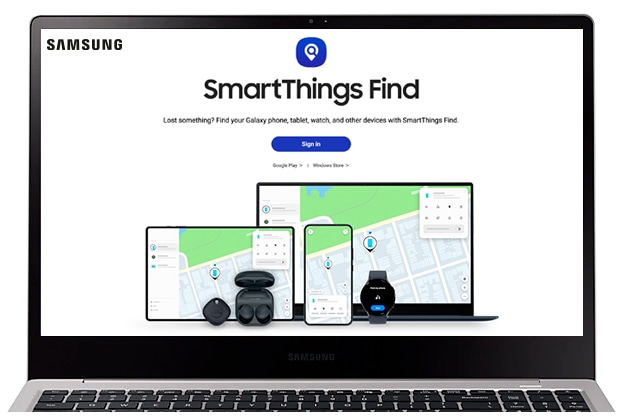
Other useful features of SmartThings Find as follows:
Call my cell phone: The device rings for 1 minute at the highest volume, regardless of the phone's sound and vibration settings
Message forwarding: You can forward messages sent to the lost mobile to a specified mobile number.
Call Logs: Retrieve call logs for the last week
Wipe my phone: Using the Wipe function, you can erase data on a removable storage device (for example, memory and external SIM cards). Also using the Factory Data Restore function, you can erase the data on the mobile.
Is there a minimum age policy when creating a new Samsung account?
Yes, but this may change depending on your location. Please see the list below for the minimum age policy.
Note: For all countries not listed below, 13 years old is the minimum age to manage your own Samsung account.
- Minimum 13 years: United States, Canada, Singapore, Portugal, Belgium, Estonia, Latvia, Finland, Greenland, Iceland, Brazil.
- Minimum 14 years: Korea, Spain, Ukraine, Mainland China, Great Britain, Gibraltar, Cyprus, North Macedonia, Bulgaria, Lithuania, Italy, Austria, Russia, Georgia, Peru, Andorra, Chile, Venezuela.
- Minimum 15 years: Vietnam, Greece, Serbia, Denmark, Faroe Islands, Norway, Czech Republic, Australia, Japan, France.
- Minimum 16 years: Germany, Hungary, Netherlands, Ireland, Monaco, Croatia, Kosovo, Slovenia, Luxembourg, Liechtenstein, Sweden, Slovakia, Poland, Armenia, Aruba, Dutch Caribbean, Curaçao, Saint Martin, San Marino, Romania.
- Minimum 18 years: Mexico, Albania, Montenegro, Azerbaijan, Uzbekistan, Hong Kong, Malaysia, Indonesia, New Zealand, South Africa, Nigeria, Senegal, Kenya, Ghana, Colombia.
- Minimum 19 years: Algeria.
- Minimum 20 years: Thailand.
For more information, visit the Samsung Account website.
Is this content helpful?
Thank you for your feedback!
Please answer all questions.



























































