How to use a second screen on your Tablet
Last Update date : Dec 19. 2022
At Samsung we know how useful it is to be able to take the content that appears on your Tablet’s screen and duplicate it on a larger screen. That is why we’ll show you how to do it quickly and easily.

To configure your tablet to connect to different devices, please follow the next steps.
1
On your tablet, swipe down twice from the top of the screen to open the quick settings panel.
2
In the quick settings panel, swipe to the right to see the next menu.
3
In the second menu, tap the “Second Screen” icon.
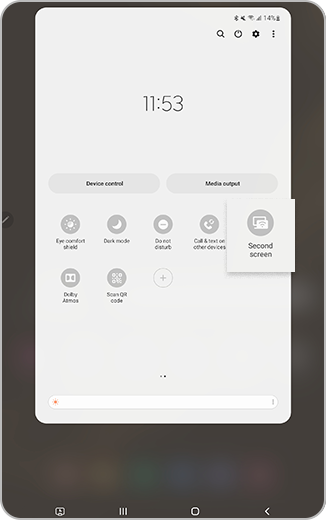
4
Choose your desired connection mode: “Drawing/gaming” or “Video”. Once you have chosen the connection method, do not leave the second screen page.
5
On your computer, log on and press the Windows Key and K key simultaneously. Then, you must select from the list of available devices. Your tablet will remain visible to your computer as long as you keep the second screen page open.
6
Now, your computer screen will appear on your tablet’s screen. A toolbar will appear at the top of both screens. Select the thumbtack icon to pin or unpin this toolbar.

7
When you are finished, select “Disconnect” to end the connection.
Please Note: The second screen feature is only available on Galaxy Tab S8 and S7 series running One UI 3.1 and later versions. Also select PCs with Wireless Display running Windows 10 v2004 or higher.
Is this content helpful?
Thank you for your feedback!
Please answer all questions.



