How to turn your Galaxy phone's screen auto rotation on and off
How to
When surfing the web or watching a video on your Galaxy phone, you can turn your phone sideways to view content comfortably. If you want the screen of your phone to rotate horizontally or vertically automatically, follow the guide below to enable the Auto rotate feature.


Auto rotate allows your device's screen to automatically adjust and rotate depending on how you hold it. For example, if you turn your phone sideways, the screen will automatically switch to landscape mode. Follow the steps below to enable the Auto rotate feature.
Step 1. Swipe down on the screen to open the Quick panel.
Step 2. If a gray Portrait or Landscape mode icon is displayed, tap the gray icon to activate Auto rotate. The icon will glow blue when enabled.
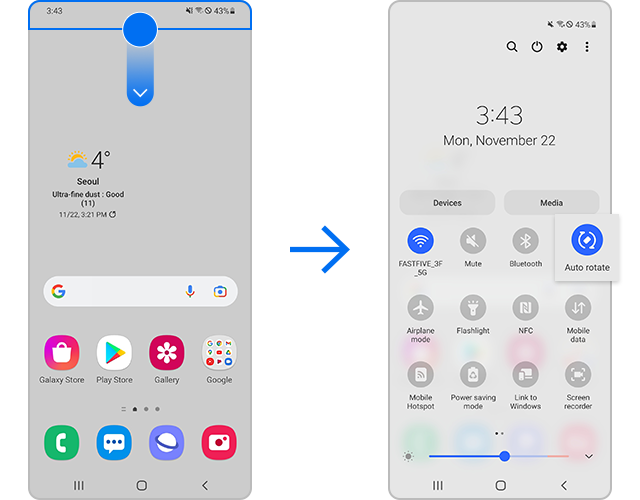
If the Auto rotate feature is already activated, you don't need to select anything.
Note: If the app you are using doesn't support an orientation, it will not change when you rotate your phone. Not all apps work in both Portrait and Landscape mode.
Portrait mode holds the screen upward and Landscape mode holds the screen sideways. Both icons look like locks and are gray when enabled. When the screen is locked in Portrait or Landscape mode, the screen no longer rotates when you rotate your phone.
When you tap the active blue Auto rotate icon, the icon will switch to a gray Landscape or Portrait mode and the screen will stay that way (upward or sideways).

If you cannot find the Auto rotate icon or the Portrait/Landscape mode icon, it may have been disabled by mistake. It is very easy to add icons back to the Quick panel. Follow the steps below to add the Auto rotate icon to the Quick panel.
The Home screen does not rotate to landscape mode by default, but if you prefer to view your phone sideways, you can set the Home screen to landscape mode. Follow the steps below to set your Home screen rotation.
Step 1. Launch the Settings app, and then tap Home screen.
Step 2. Tap the switch next to Rotate to landscape mode.
Step 3. Now, the Home screen will also rotate to landscape mode, once you turn your phone sideways.
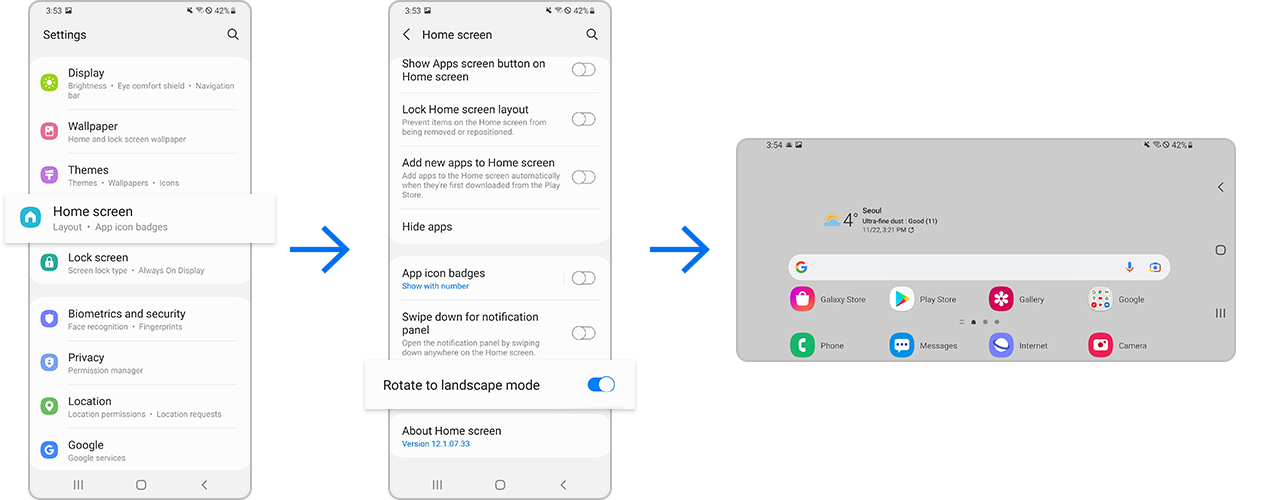
You can also make your Always On Display appear in Landscape mode if you prefer. From Settings, tap Lock screen, and then tap Always On Display. Tap Screen orientation, and then tap Landscape. Now your Always On Display will always display in Landscape mode.
Is this content helpful?
Thank you for your feedback!
Please answer all questions.




