How to sync your contacts on a Galaxy phone to your Google account and view the synced contacts
How to
El teléfono Galaxy puede sincronizar contactos con muchos servicios diferentes. Puedes verificar y usar tus contactos guardados en tu cuenta de Google sincronizándolos. Cuando tus contactos se sincronizan con tu cuenta de Google, lo hará automáticamente siempre que esté conectado a Internet.


How to sync Google account in Contacts app
To sync your Google account, first make sure you are connected to the internet and you need a Google account. Follow the steps below to sync the contacts from your Google account with the contacts on your phone.
Step 1. Open the Contacts app and then tap the Menu icon (the three horizontal lines).
Step 2. Press Manage Contacts.

Step 3. Choose Synchronize Contacts.
Step 4. Tap the switch to activate your Google account.
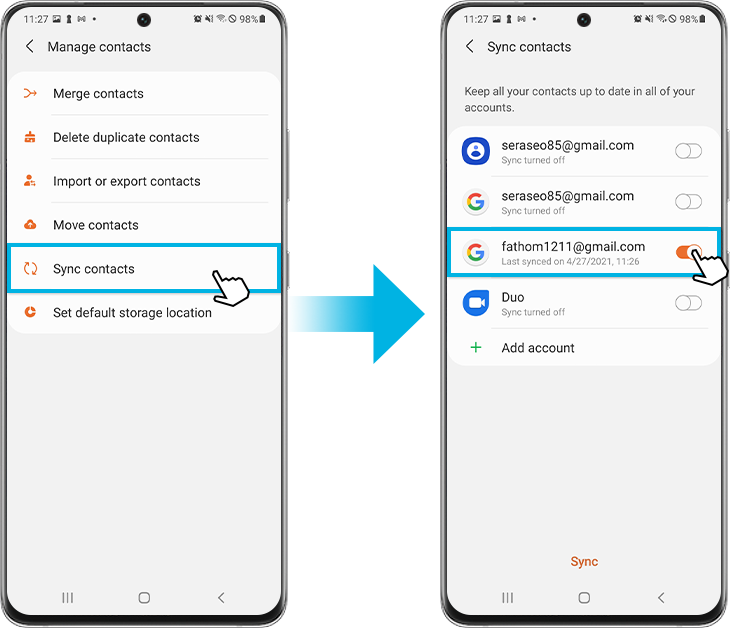
Step 5. Touch Sync to start syncing your contacts with your Google account.
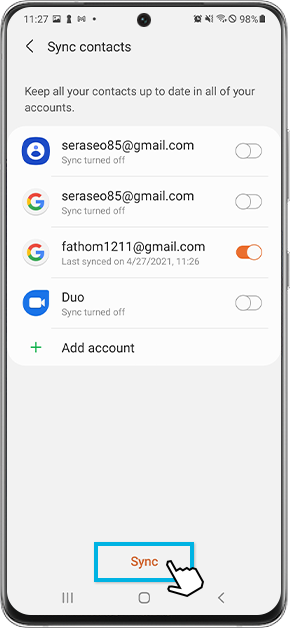
After the synchronization is complete, the contacts saved in your Google account are imported into the Contacts application.
You will not only be able to see the contacts saved on your phone, but also the imported contacts from your Google account.
Note:
- You can also add multiple Google accounts once selected + Add account
- Before syncing, log into your Google account in a web browser and back up your contacts in advance. Contacts can be deleted due to sync errors and, once deleted, cannot be recovered.
If you want to set your Google account as the default contact storage location, every time you save a new contact to your phone, it will be synced and saved to your Google account. To set your Google account as your default storage location:
Step 1. Select Set Default Storage Location from the Manage Contacts menu.
Step 2. Select the Google account.

Note: When creating a new contact, if the storage location is set to My phone or other account, it will not be saved to the Google account.
Whenever you save a new contact to your phone, you can choose where the contact will be saved. If you select a Google account and save a new contact, it will sync with your contacts in your Google account and can also be viewed on the Google website.
To see your contacts synced on Google, follow the steps below.
Step 1. Access the Google website through a web browser.
Step 2. Once you have logged into your Google account, tap on your profile icon.
Step 3. Tap Manage your Google account.
Step 4. Touch Contacts and Shared Information and select Contacts
Step 5. You will be able to see all the contact information saved in your Google account.
Note: The location of the contacts and the name of the menu on the Google website may change according to Google policy.
Note: Screen shots and device menus may vary depending on device model and software version.
Thank you for your feedback!
Please answer all questions.




