How to set up and use the Browsing assist features with Galaxy AI
Browsing assist is a part of the Samsung Internet app and contains a summarization feature and a translation feature which are designed to save time and make perusing the internet more convenient. Use Browsing assist with Galaxy AI to summarize or translate articles on a webpage.
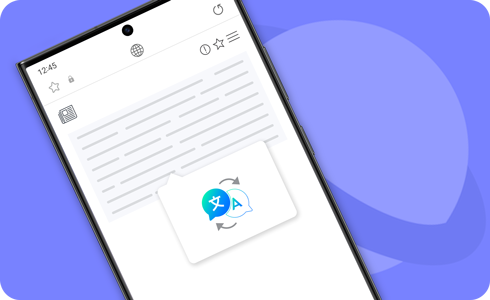
Notes:
- Supported languages (Regions)
Arabic, Bahasa Indonesia, Chinese Simplified, Chinese Traditional (Hong Kong, Taiwan), Dutch, English (Australia, India, United Kingdom, United States), French (Canada, France), German, Hindi, Italian, Japanese, Korean, Polish, Portuguese (Brazil, Portugal), Romanian, Russian (Russian Federation), Spanish (Mexico, Spain, United States), Swedish, Thai, Turkish, Vietnamese.
* More languages will be added in future updates.
(Last updated, November 2024) - Accessing the Browsing assist AI features will require you to be connected to a network and signed into your Samsung account.
- To use Browsing assist, update the latest Samsung Internet app version.
The Summarize feature is a Browsing assist AI feature in the Samsung Internet app. It condenses the content of a webpage down to the main points only.
How to set up the Summarize feature
How to use the Summarize feature
Note: The Summarize feature is not supported on all websites.
The Browsing assist Translation feature utilizes On-device mode to translate the content of websites and social media platforms.
Note: Translation and On-device mode require language packs to function. Please be aware that some languages are not available yet.
How to use the Translation feature
Note: Summary and translation results may vary each time.
Click here to read more about the AI features on supported Samsung Galaxy devices and models.
Is this content helpful?
Thank you for your feedback!
Please answer all questions.




















