How to change themes and icons on your Galaxy phone
How to
Your Galaxy phone comes with various Galaxy Themes that allow where you to change the overall theme, wallpaper, and icons. If you're tired of the default themes for your phone, simply decorate them with themes and icon styles that suit your taste. Check out the guide below to customize your phone theme using Galaxy Themes.

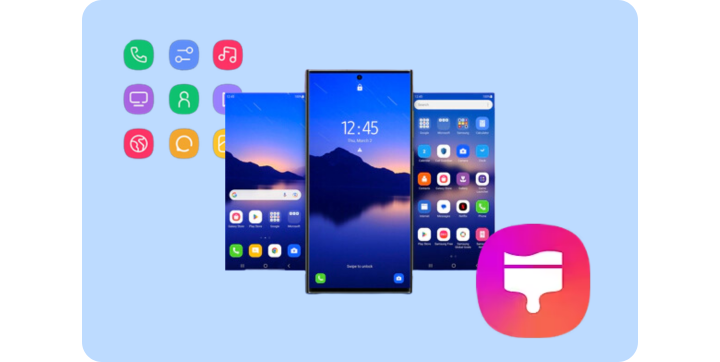
With Galaxy Themes, any theme can be fitted perfectly. Themes allow you to apply a design of your choice to your phone, from wallpapers and icons to default applications such as Phone, Messages, and Calendar. You can express your personality through your various choices. Follow the steps below to download and change the theme on your phone.
Download Themes
Change your theme
Note:
- Available themes may vary by wireless service provider, software version, and phone model.
- You can also access Galaxy Themes through Galaxy Store.
- You may incur additional charges when downloading themes via the mobile network.
There is also a way to change just the icons rather than changing the entire theme. Follow the steps below to download and change icon styles on Galaxy Themes.
Download Themes
Download Themes
If you want to delete a downloaded theme or icon, you can simply delete it. Follow the steps below.
Step 1. Tap Menu (the three horizontal lines) in Galaxy themes.
Step 2. Tap Purchased items.
Step 3. Tap Delete (the trash icon) in the upper right corner and select the themes or icons you'd like to remove.
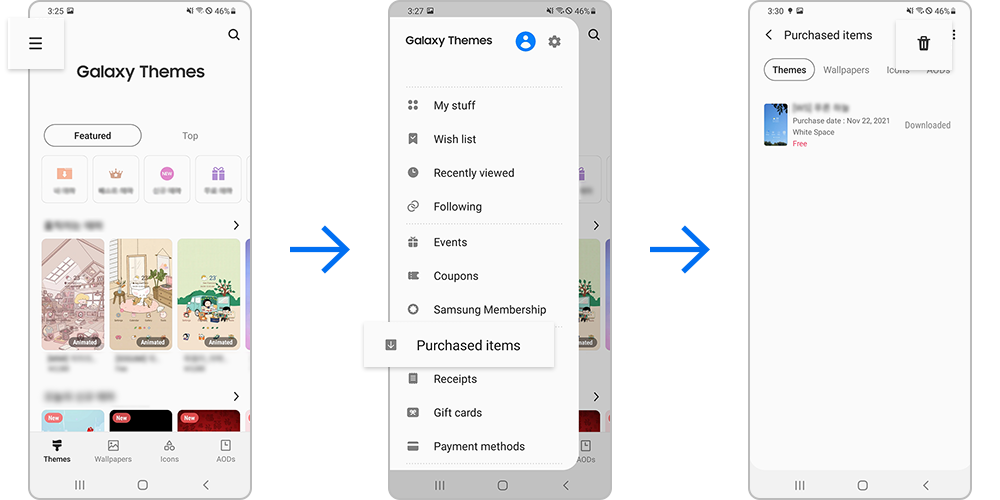
Even if you accidentally delete a theme or icon that you purchased, you can always restore those purchased items. Tap the Menu in Galaxy theme, and then tap Purchased items. Tap Download next to the theme you want to recover on your phone. You can repeat this process as many times as needed.
Note:
- To recover purchased items, you need to connect your phone to a Samsung account. You can also recover the items, even if you purchased them on a different device.
Note:
Device screenshots and menus may vary depending on the device model and software version.
Thank you for your feedback!
Please answer all questions.




