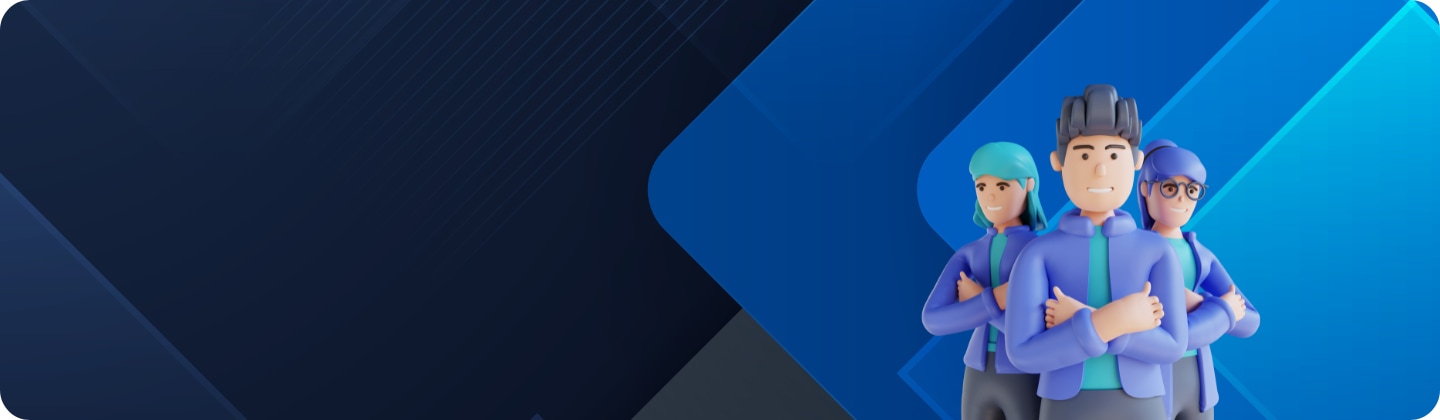How to automatically optimize your Galaxy device
How to
Device Care automatically performs various optimizations, such as closing background apps and cleaning up memory, to keep your phone running optimally. Android 15.0 (T) OS (One UI 6) includes an updated Auto Optimization feature, which allows you to set your phone to restart when not in use to keep it running optimally.


How to turn on Auto Optimization/Restart when needed
Previous versions of the Automatically optimize daily and Automatic restart features required users to manually set a day and time to optimize/reboot. This is no longer required as the device will perform automatically optimize itself when it is required.
Automatic optimization will take place when the device is not being used (Screen is off, not in a call or playing music etc). This is often performed during early morning hours.
Is this content helpful?
Thank you for your feedback!
Please answer all questions.