How do I update my Galaxy Buds software?
Keeping your Galaxy Buds updated is the best way to ensure you get the most out of your Buds every day. Here is how to check and update your Galaxy Buds software to ensure your Buds are always current.
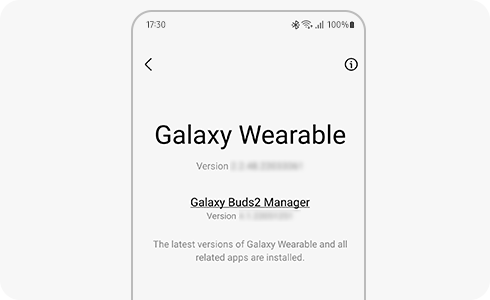
How to update your Galaxy Buds software
To update your Galaxy Buds software, you must first download the Galaxy Wearable app on your smartphone following these steps:
- Open the Galaxy Store or Play Store and tap the Search icon. Search for and select Galaxy Wearable and then touch the Install icon (down arrow) next to the app. Once installation is complete, tap the Play icon to open the app.
To update your Galaxy Buds software for the latest features, follow these steps:
Step 4. On the “Earbuds software update” screen you may choose between “Download and install”, “Auto download over Wi-Fi” or “Last update”.
Please note: Depending on the model, network, and version information you are using the ‘Earbuds software update’ menu may not appear.
Thank you for your feedback!
Please answer all questions.









