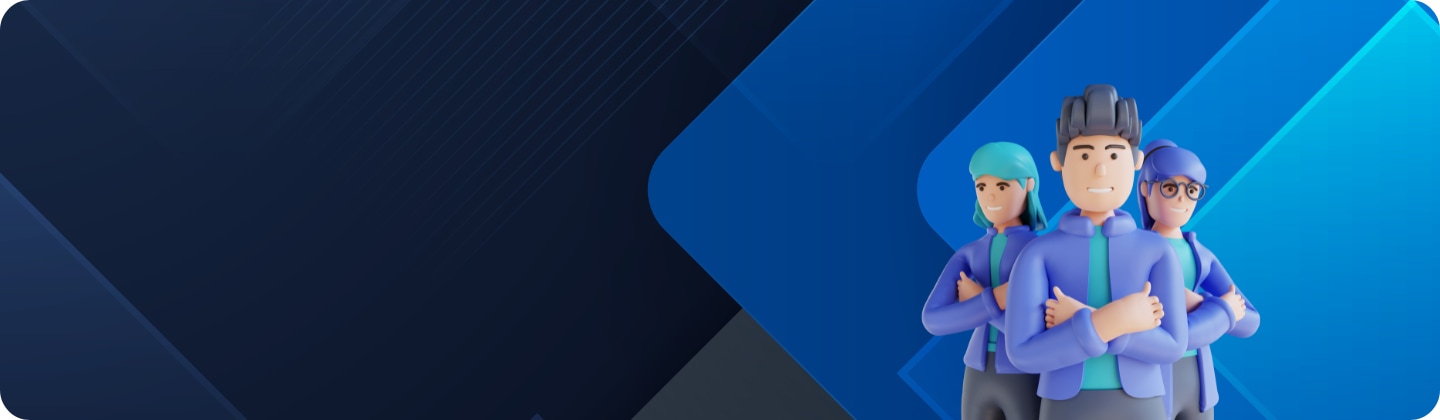Customize your Galaxy Z Flip5’s cover screen wallpaper
Last Update date : Nov 13. 2024
Discover
The Galaxy Z Flip5 features a larger cover screen that effortlessly displays essential information at a single glance. Personalize your new Galaxy Z Flip5 by customizing its cover screen to match your unique style.


Note: Available screens and settings may vary by wireless service provider, software version, and device model.
Customize the cover screen wallpaper
To Customize the cover screen wallpaper with your Galaxy Z Flip5, follow these steps:
Thank you for your feedback!
Please answer all questions.