How to use my room air conditioner with SmartThings
Enjoy a more comfortable life with the Samsung SmartThings app. Connect home devices on SmartThings and manage with a simple touch. SmartThings is intuitive, simple, and makes controlling your appliance that much easier. You can check the current temperature through the SmartThings app and manage the wind strength, as well as monitor energy usage.
Enjoy various air conditioner features with SmartThings
To use a variety of convenient room air conditioner (wall mount) functions, connect your appliance with the SmartThings app on your smartphone.
Make sure your room air conditioner and smartphone are connected to the Wi-Fi network before starting. All functions are available with a Wi-Fi connection. Also, sync your Samsung account and SmartThings app with your room air conditioner.
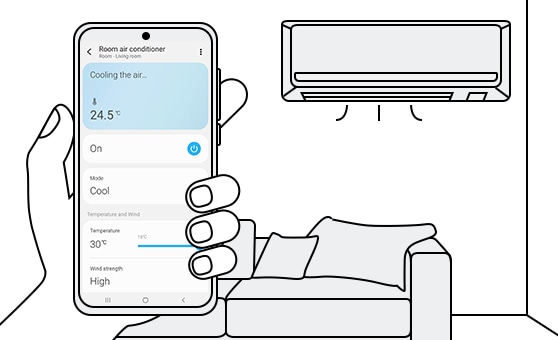
When you finish connecting your room air conditioner with SmartThings, you'll see the installed room air conditioner card on the home screen of the SmartThings app. Click to start the room air conditioner card and select your country. Keep following the SmartThings app instructions so that room air conditioner can set a language.
The SmartThings home screen categories may vary depending on the local circumstances or the air conditioner model you have.
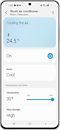

Step 1. Tap the Room air conditioner card on the SmartThings home screen. Then, you can see the SmartThings Air conditioner home.
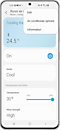

Step 2. Tap the three dots on the top of the right side if you need to see the basic Settings. You can manage the Edit, Air conditioner options and see the Information of the appliance.
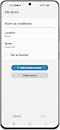

Step 3. You can edit the connected device’s name in each room, and locations here. Also, set the air conditioner that is frequently used as favorite or Delete device.
When you tap + Add to Home screen button, you'll see the connected air conditioner listed on the SmartThings home.
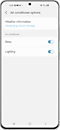
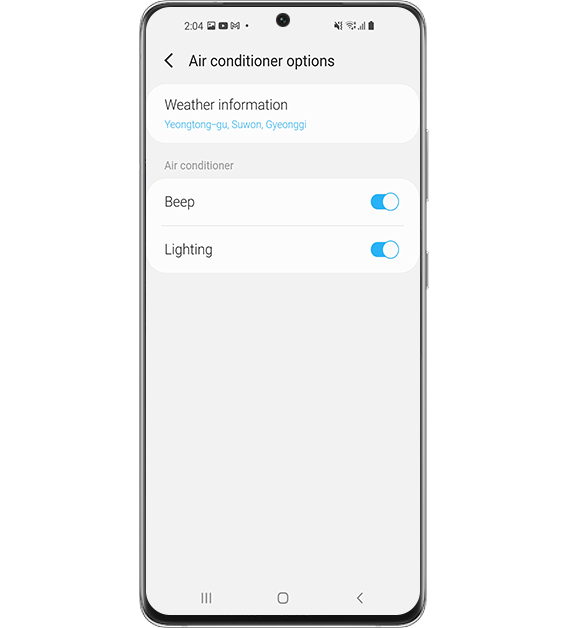
Step 4. You can set Air conditioner options here.
When the Beep function is off, the beep sound from the device will be muted.
Navigate the room air conditioner features of SmartThings
You can use the SmartThings app as a remote control for your appliance. Check each category below. When you manage the settings, simply tap and choose.
You can see and manage the appliance setting mode, room temperature, and power usage.
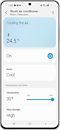

Set Temperature
You can see the set temperature of the room air conditioner.
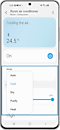

Mode
Select operation modes on your appliance. All 5 modes are available (Auto, Cool, Dry, Purify, Heat). When you select Auto mode, the appliance will automatically adjust the temperature.
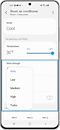

Wind strength
Depending on the selected mode, some of the Wind strength options may show as grey text (cannot be tapped).
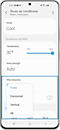

Wind direction
You can choose the Wind directions of the operation mode. (Fixed, Horizontal, Vertical, All)
Under the Auto features category, you can set more personal options that fit you.
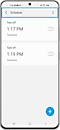

Schedule
You can set the desired schedule to turn on/off.
The maximum number of schedules you can set using the Time on/off function is 10.
Once the Time on/off function is set, the setting remains even if you unplug the room air conditioner and plug in it again.
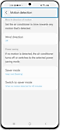
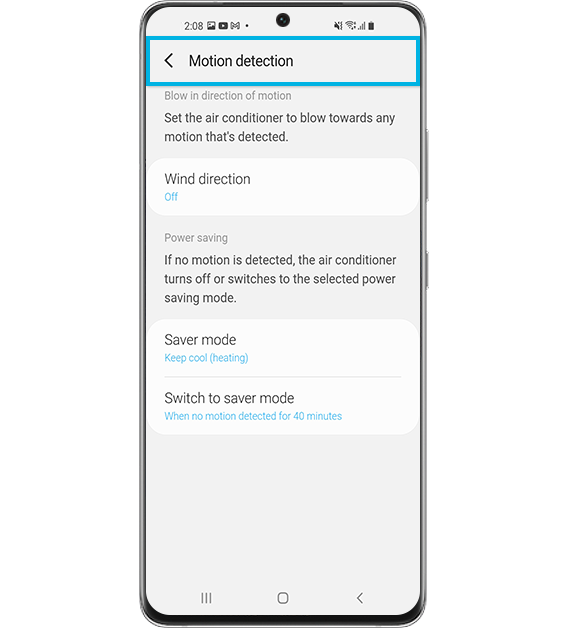
Motion detection
The room air conditioner will automatically change wind direction while tracking motion or save power when no motion is detected. You can set the saver mode to Standby or Keep cool (heating) when no motion is detected. If you set the switching time, it will help to save energy.
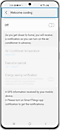
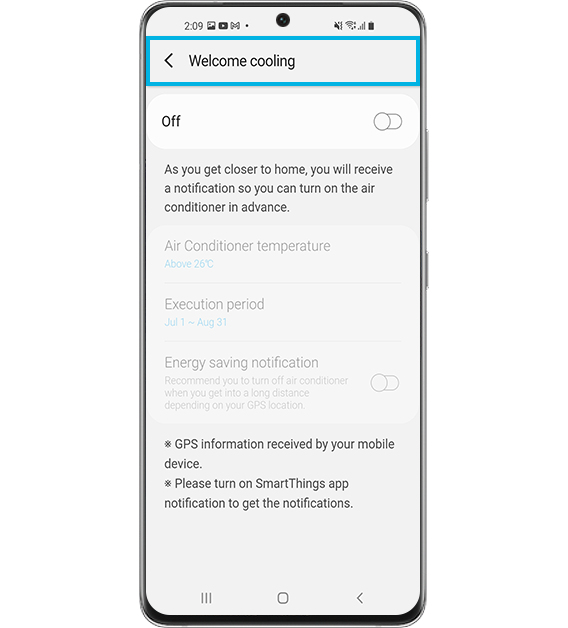
Welcome cooling
As you get closer to home, you will receive a notification so you can turn on the room air conditioner in advance.
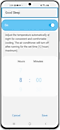

Good Sleep
Automatically change the temperature for consistent and comfortable cooling at night.
Note: Find out more information about Good sleep mode through 'How to use Good Sleep mode on my air conditioner?'
It will be much easier and cleaner to manage your appliance with SmartThings.
- Auto dry: Hygienically dry all internal moisture after cooling is complete. Tap the 'On' and 'Start' button on the screen. It will take about 10-30 minutes.
- Freeze Wash: Clean and deodorize your room air conditioner's heat exchanger.
Note: To use the Freeze Wash feature, ensure that all air conditioners connected to the outdoor unit are tuned off.
Note:
- Available technologies and functions may vary depending on the country, service provider, network environment, or product.
- Before you try out the app connection, be sure to check if your device's software and related apps are updated to the latest version.
- Mobile screen images on this content may vary depending on the device model you have.
Thank you for your feedback!
Please answer all questions.




