How to use my air purifier with SmartThings?
SmartThings is intuitive, simple, and makes controlling your appliance that much easier. Connect your Samsung air purifier on the SmartThings app and manage everything with a simple touch.
Enjoy various air purifier features with SmartThings
To use a variety of convenient air purifier functions, connect your appliance with the SmartThings app on your smartphone.
Make sure your air purifier and smartphone are connected to the Wi-Fi network before starting. All functions are available with a Wi-Fi connection. Also, sync your Samsung account and SmartThings app with your air purifier.
Find out more about connecting the air purifier to a SmartThings app on your smartphone through the 'How can I connect my air purifier to SmartThings?'

When you finish connecting your air purifier with SmartThings, you'll see the installed air purifier card on the home screen of the SmartThings app. Tap to start the air purifier card and select your country. Keep following the SmartThings app instructions so that air purifier can set a language.
The SmartThings home screen categories may vary depending on the local circumstances or the air purifier model you have.
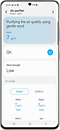

Step 1. Tap the Air purifier card on the SmartThings home screen. Then, you can see the SmartThings Air purifier home.
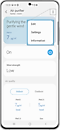

Step 2. Tap the three dots on the top of the right side if you need to see the basic Settings. You can access Edit, Settings and see the Information of the appliance.

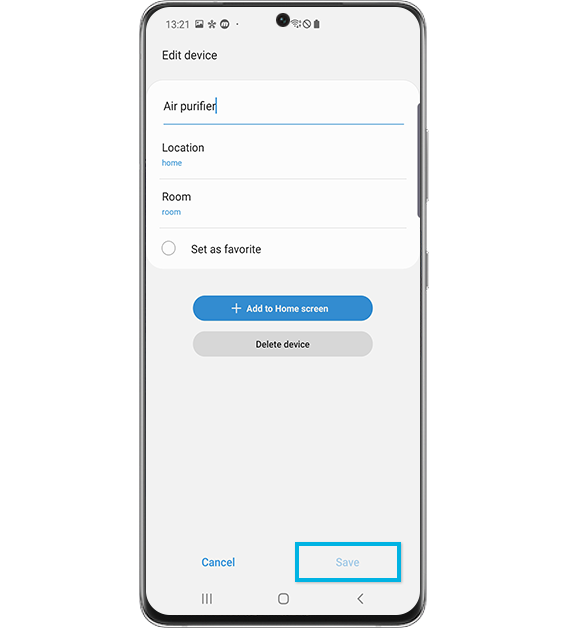
Step 3.You can edit the connected device’s name in each room, and locations here. Also, set the air purifier that is frequently used as favorite or you can Delete device.
When you tap + Add to Home screen button, you'll see the connected air purifier listed on the SmartThings home.
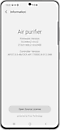

Step 4. You can see the air purifier Information as well as the latest firmware version.
Navigate the room air conditioner features of SmartThings
You can use the SmartThings app as a remote control for your appliance. Check each category below. When you manage the settings, simply tap and choose.
You can see and manage the wind strength. Tap the menu and select the mode that you want.
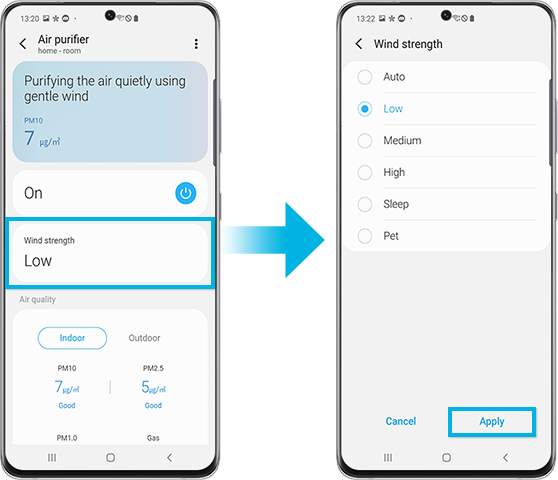
Fan speed
- Select the fan speed you want for the air purifier.
- Tap the current speed (i.e., Low, Auto, etc.), and then select your desired fan speed.
You can access air quality information for your area. If you cannot view any outdoor air quality information, specify your region in the settings.
Indoor air quality
Touch the 3 dots on the top right of the screen to view the PM10 / PM2.5 / PM1.0 levels and air quality inside your home.
Note: Models that use the dongle do not support PM1.0 pollution level display.
Outdoor air quality
You can see the overall air quality for the area you live in. Tap the Outdoor section to see a more detailed explanation.
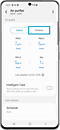

Outdoor section on the screen.
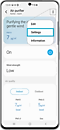

Step 1. Touch the 3 dots on the top right side of the screen to go to the Settings. You can view and manage detailed air quality information for the region.
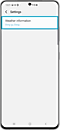

Step 2. Tap Weather information to specify your region.
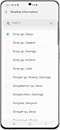

Step 3. Search your region to use Search bar and choose your location.
Set the desired on/off times.
- You can set a total of up to 10 set on/off times.
- You cannot set the same time for both on and off times.
- While you are setting an on/off time, no on/off indications are displayed on your air purifier display.
- Once you set an on/off time, it will continue even if you unplug and plug in the power cord of your air purifier.
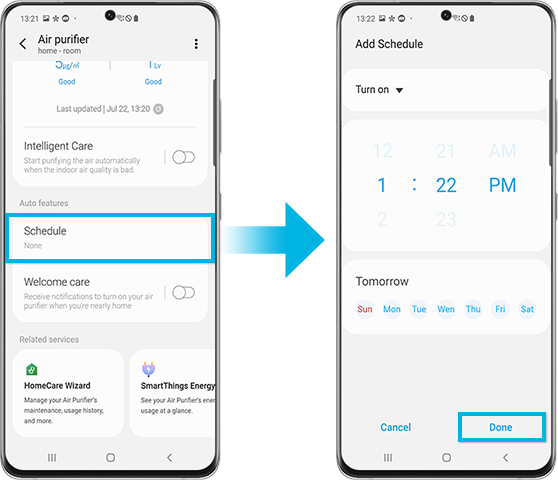
You can go to the related services menus through the Life icon on the bar.
HomeCare wizard
Check the current filter status here. The machine helps to maintain a cleaner air environment by showing when a filter replacement is required. Your device is registered with SmartThings, so you can check the appropriate filters for your device and purchase filters quickly and easily.
SmartThings Air
Through SmartThings Air, you can check the indoor air pollution levels wherever the air purifier is located anytime. When you choose the Smart mode, it allows the air purifier to operate automatically depending on the environment situation.
SmartThings Energy
You can monitor the appliance energy usage status per month.
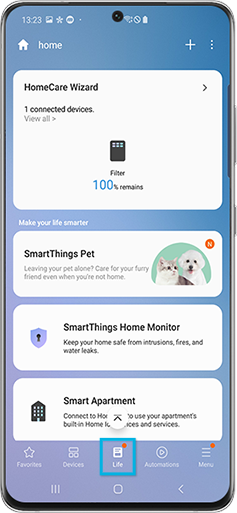
Note: Some of the options may not be available on your air purifier.
Note:
- Available technologies and functions may vary depending on the country, service provider, network environment, or product.
- Before you try out the app connection, be sure to check if your device's software and related apps are updated to the latest version.
- Mobile screen images on this content may vary depending on the device model you have.
Thank you for your feedback!
Please answer all questions.




