How to control the Family Hub refrigerator with SmartThings
Samsung SmartThings will give you a convenient and upgraded lifestyle. With the SmartThings app, you can easily to connect and manage a refrigerator more efficiently. See the instructions below to use the Family Hub by SmartThings app.
The instructions shown below are available when the SmartThings app has installed on your mobile and connected with your Family Hub refrigerator.
Open the SmartThings app and then tap the connected Family Hub refrigerator on the screen.

Then, you will see the following screen, which is the main screen of Family Hub.
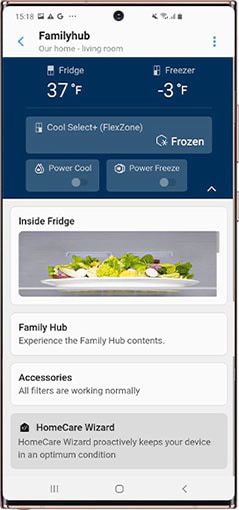
Tap the Fridge/Freezer temperature button at the top of the screen.
You can adjust the temperature to what you want.
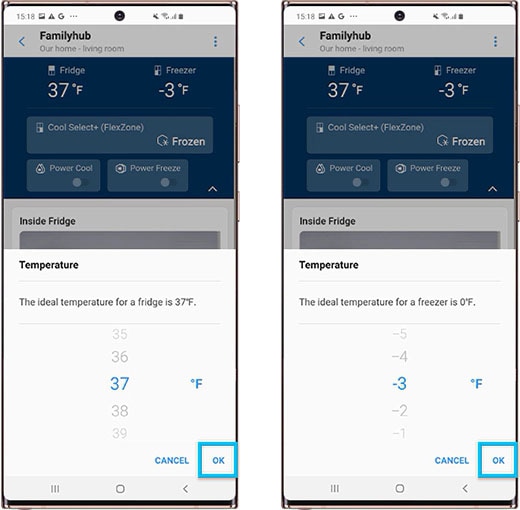
With the on/off control of the Power Cool/Power Freeze function, you can experience a more powerful fridge/freezing function.
The FlexZone is a versatile space in your refrigerator that you can change to be used as a fridge, freezer, or something else that you need.
You can adjust the Frozen function, which is ideal for storing frozen food.
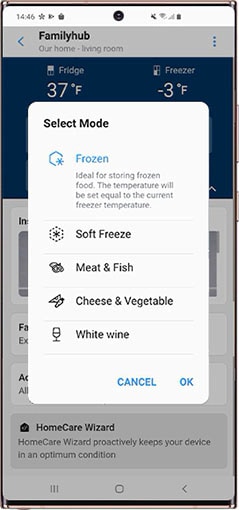
- Frozen: Sets the temperature to be the same as the freezer.
- Soft Freeze: This keeps the soft frozen food at a low-level freeze, such as soft ice cream or similar.
- Meat & Fish: This keeps the temperature at a suitable temperature for meat and fish or similar.
- Cheese & Vegetables: This keeps cheese and vegetables fresh.
- White wine: This keeps the temperature at a perfect for storing white wine and other beverages.
You can check inside of the refrigerator by way of a photo.
The camera takes photos automatically when the doors are closed.
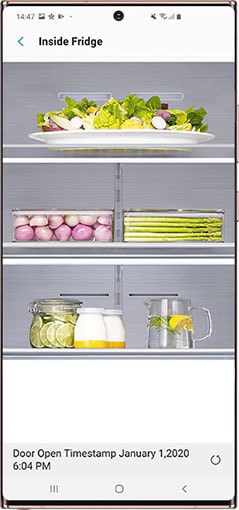
You can download the Family Hub app from the Google Play Store or Galaxy Store on your Samsung Android mobile phone.
Find out more information about the Family Hub functions through the How do I use my Family Hub app
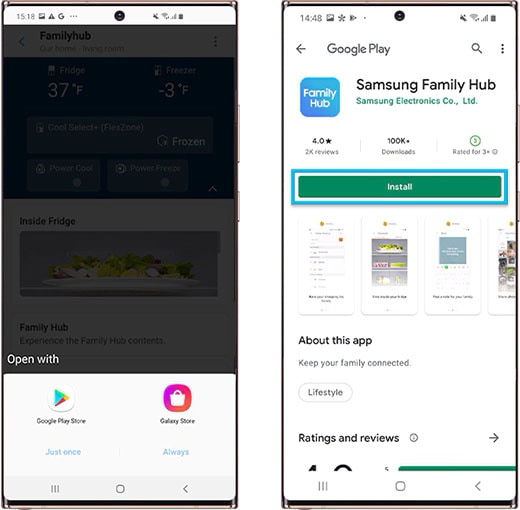
You can check the current filter status on the Family Hub refrigerator. When your filter needs to be replaced, a filter alert message will be shown.
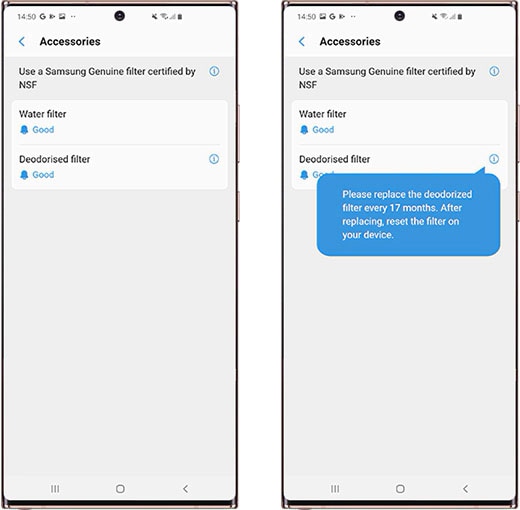
The HomeCare Wizard section will inform know what the Family Hub app is managing as well as the history report. This will be updated with a minimum of 1 hour of usage.
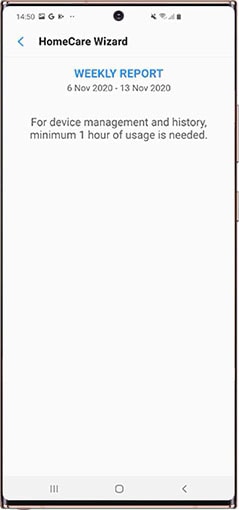
Note: App Setting, Self-Diagnosis, and Information (firmware version) are provided when you select the upper right corner of the main screen.
App settings
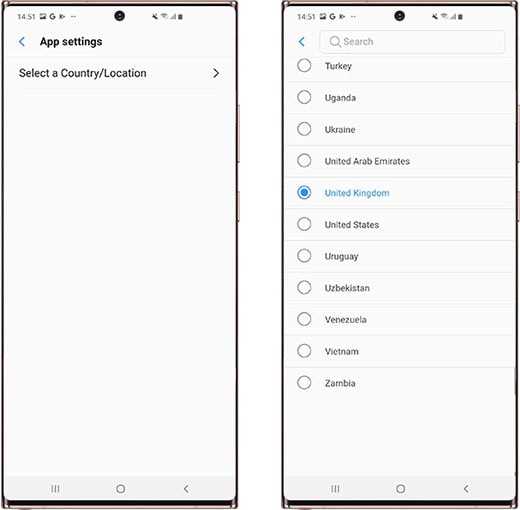
Self-Diagnosis
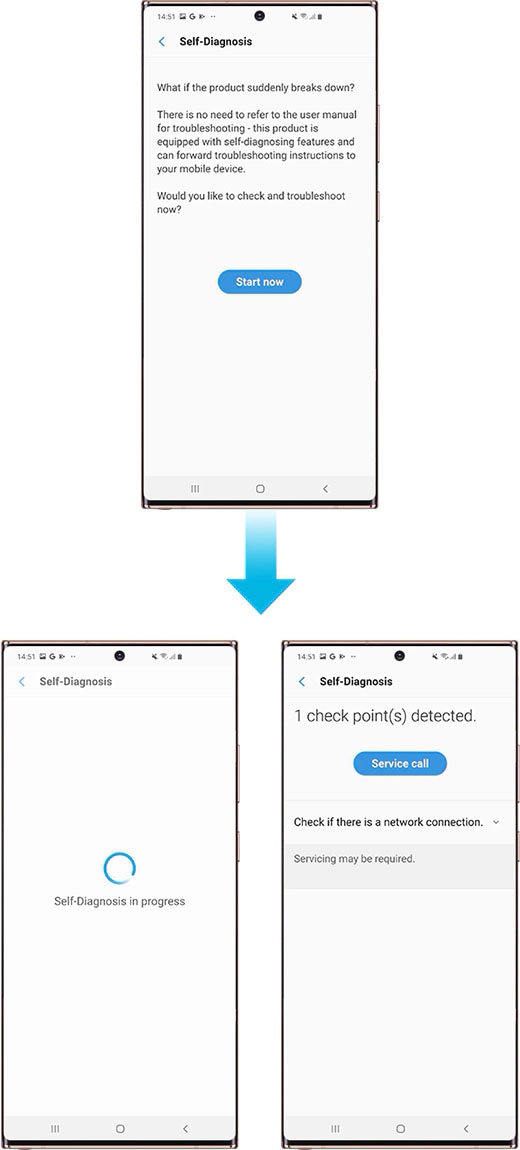
Information
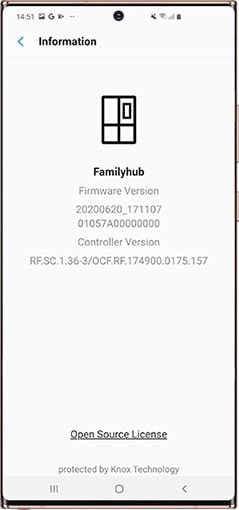
Is this content helpful?
Thank you for your feedback!
Please answer all questions.



