How to use the shortcuts
The Game Booster app offers different ways to access it and help you to use the app and its different functions more quickly.

- Run the Game Booster app and tap the Game Booster settings icon.
- Tap the shortcut option that you want to activate.
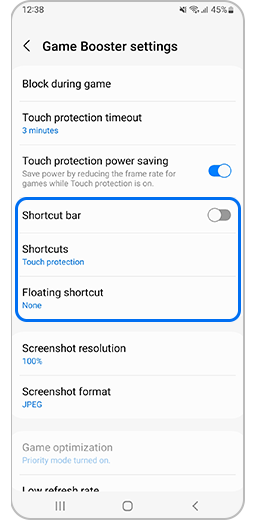
Types of shortcuts
Game Booster app provides the user with three types of shortcuts that can be implemented in the game depending on how you want them to be displayed on the screen. These types are as follows.
The use of the shortcuts may depend on the style of the navigation bar and the navigation gestures settings.
- Buttons
If you want to use the buttons style, you have to tap on the shortcuts button on the right of the navigation bar.
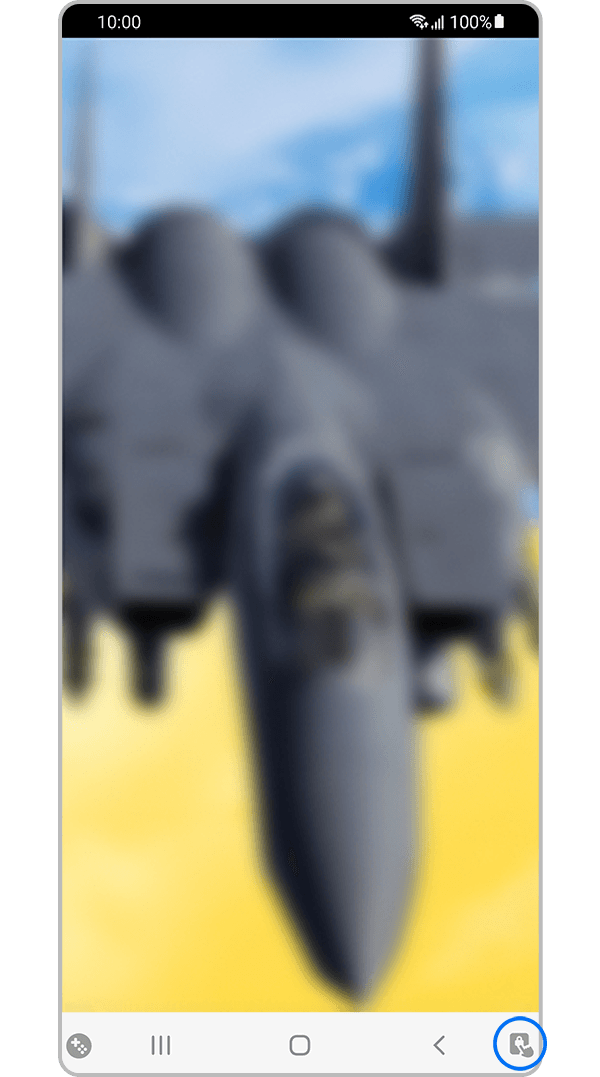
- Swipe gestures
The first thing to do is to make sure that the navigation gestures is block on.
Then, if you want to use the swipe gestures just tap on the shortcut button that appears with navigation gesture once.
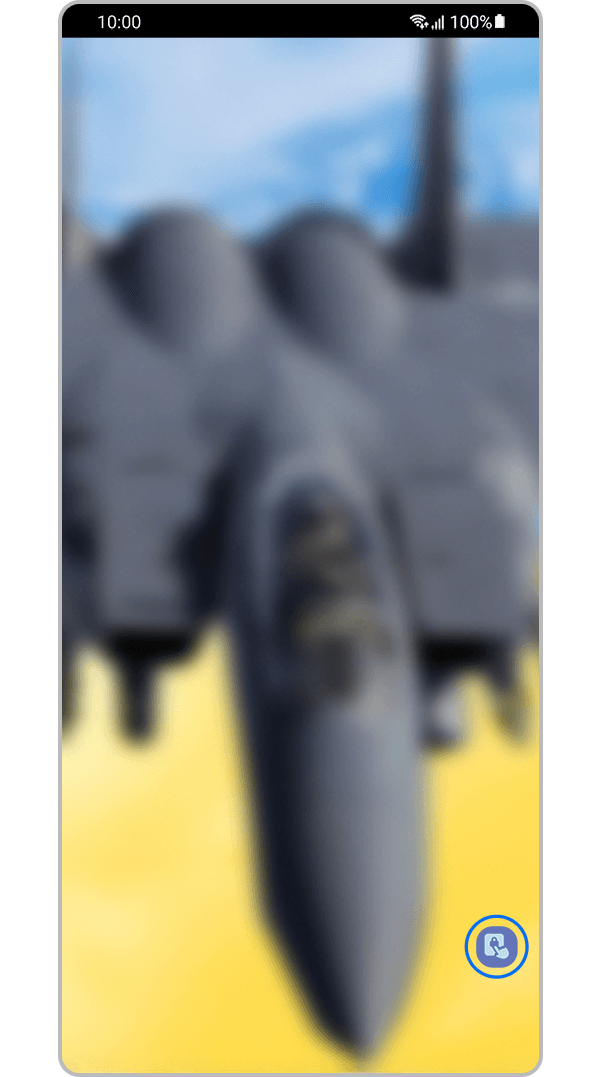
To optimize the screen to the maximum during the game, the Floating Shortcut option is available in the Game Booster.
During the game, you can use this function making a tap on the floating shortcut button that appears on the screen.
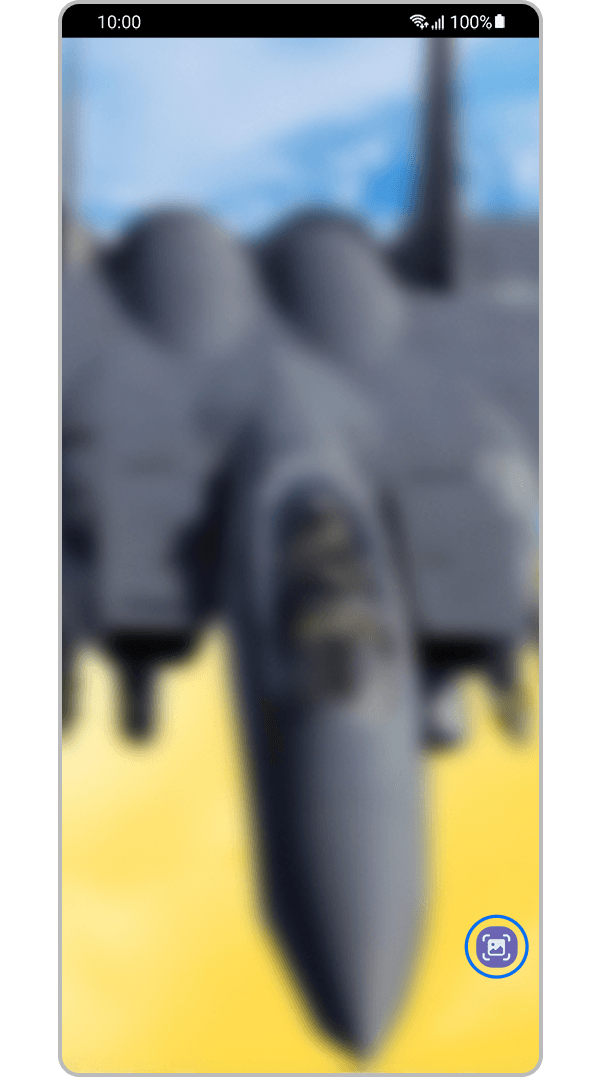
This option allows you to enjoy a full view of your game screen.
Drag and drop the hint displayed at the edge of the screen during the game to display the shortcut bar.
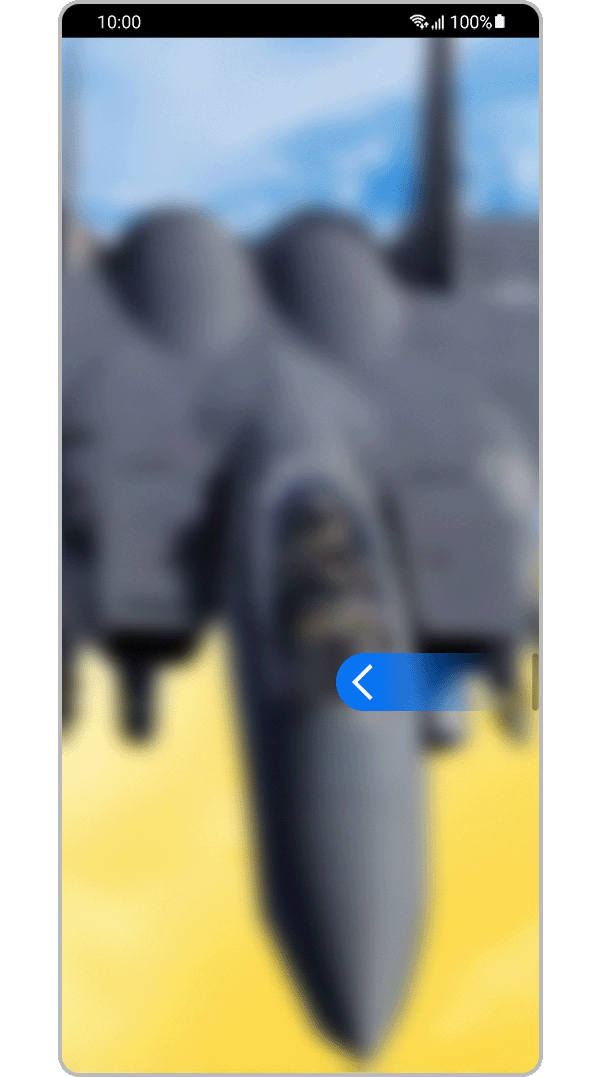
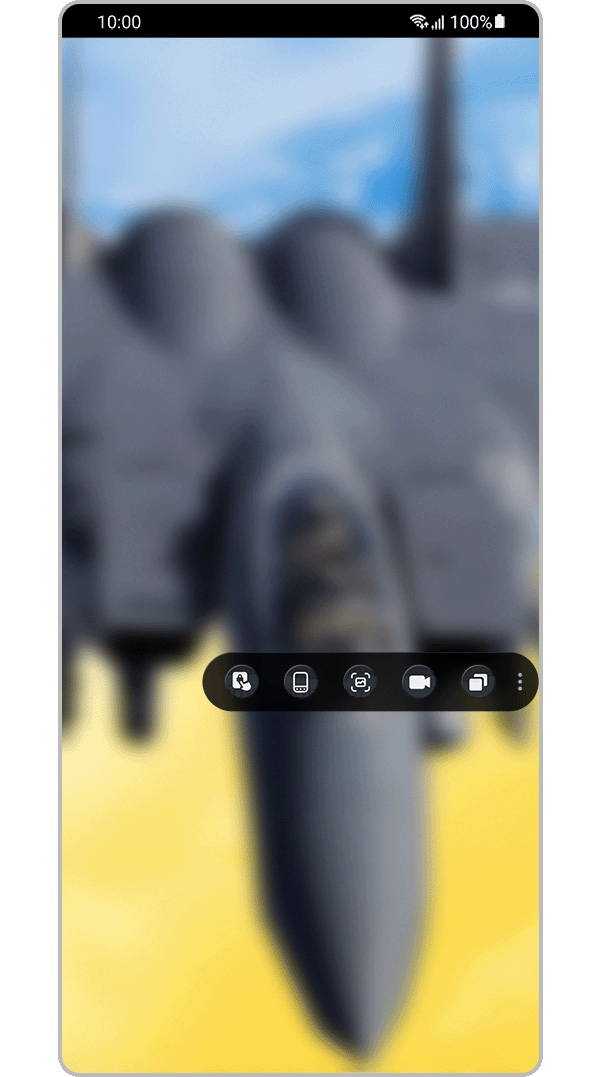
Is this content helpful?
Thank you for your feedback!
Please answer all questions.




