How to use Priority mode in the Game Booster app
“Priority mode” blocks incoming calls and all notifications, except alarms, to keep you totally focused on your gaming experience. It also accelerates game performance by closing other apps to dedicate more power to whichever gaming app you are currently using.

How to use Priority mode in the Game Booster app
To use “Priority mode” in the Game Booster app, open the Game Booster main screen and then select the “Priority mode” power icon button.
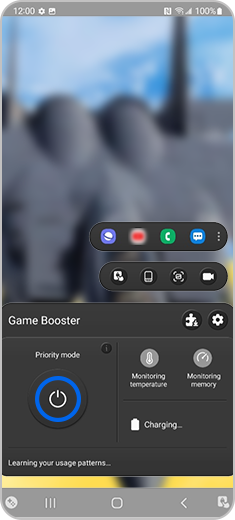
The Game Booster uses some of the “do not disturb” features which are made by Android™. It is Android's basic policy that the notification is displayed. If you are uncomfortable with this notification, we recommend turning off “Priority mode”.
Priority mode only works when the game is running. When the game is paused or stopped, priority mode is automatically paused or stops as well.
Some games may restart when Priority mode is enabled for the first time. However, you don't have to worry because the game won't restart again in the future.
Is this content helpful?
Thank you for your feedback!
Please answer all questions.




