How to take screenshots and recordings in the Game Booster app
Last Update date : Jul 22. 2022
When you have just reached a new level in a game, you can capture the moment on your Galaxy phone.
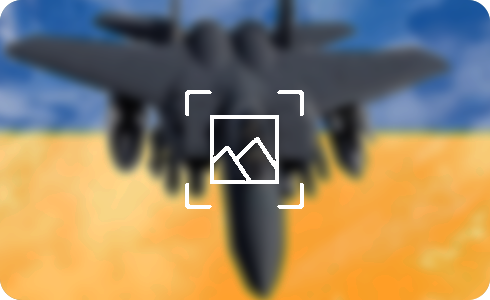
Please note: Available screens and settings may vary by wireless service provider, software version, and phone model. The screenshot function may not work while in the Secure Folder.
If you can not see the recording settings in the Game Booster settings, you can change it in the device:
Thank you for your feedback!
Please answer all questions.














