How to connect your smartphone to a PC or tablet with Samsung Flow
With the Samsung Flow app, you can connect your smartphone to your computer or tablet to enjoy a secure connection between your devices. Find out more about how to set up this connection below.
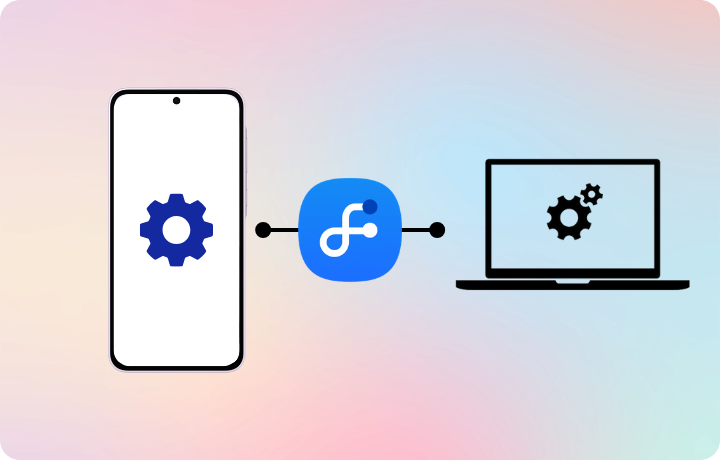
Note:
The Samsung Flow app must be installed on both your tablet or PC and your Galaxy smartphone. We recommend that you turn on Bluetooth or Wi-Fi on each device and pair them up to ensure smooth use of the service.
Connect your devices with Samsung Flow.
- On your Tablet or PC, launch the Samsung Flow app together with your phone. Search for the phone from your devices list and click "Pair".
- Confirm the passkey numbers shown on both devices via the pairing request pop-up.
Please note: You can select a connection method (using Bluetooth or Wi-Fi/LAN, USB). USB connection is only provided for Windows™ 10 tablets and computers through phones with Android™ Q OS or later.
Set a verification method by opening Samsung Flow on your phone and follow the steps below:
- Tap on the more options button.
- Select “Manage Devices”.
- Choose the device from your registered list that you want to connect to, and set up a verification method.
You can choose between:
- Manual: Connects through the “OK” button.
- Autoconnection: Automatically connects to available tablets or PCs without confirmation from your phone.
- Biometrics: Authentication using phone biometrics.
Samsung Flow is not a server or account-based service.
To connect to Samsung Flow, you need to run Samsung Flow on both devices you want to connect to and then authenticate.
It will also try to reconnect through the previous connection method.
Samsung Flow's connection methods provide Bluetooth, WIFI/LAN connection on the same network (both devices are connected to the same WIFI AP), and USB connection (only for connection scenarios with PC). You can check the Samsung Flow settings on Tablet/PC.
No. Once your devices are successfully paired, you can close Samsung Flow on your phone and perform other tasks, except in the following cases:
- If you turn off the Samsung Flow notification centre.
- If you close Samsung Flow on your Android™ tablet or PC.
- If you did not use Samsung Flow to unlock your tablet or PC.
- Make sure that the latest version of the Samsung Flow app is installed on your phone.
- Check the list of available phones that is shown on your tablet or PC when the Samsung Flow app is running on your phone.
For tablets, only one phone can be registered. However, for PCs, two mobile devices can be registered and used.
You can register and manage up to 3 tablets or PCs with Samsung Flow. Please update Samsung Flow to the latest version. With “Flow history” you can use your contents at home and at work. However, only one tablet or PC can be connected to your phone at once, so you will have to choose which of your 3 registered PCs or tablets you want connected to your phone.
Thank you for your feedback!
Please answer all questions.




