How to use Dolby Atmos with your Samsung Soundbar
What is Dolby Atmos?
Dolby Atmos is a surround sound technology created by Dolby Laboratories, providing an immersive auditory experience. This technology allows you to feel like you're surrounded by sounds in a three-dimensional space, making it ideal for watching movies, listening to music, or even playing video games.
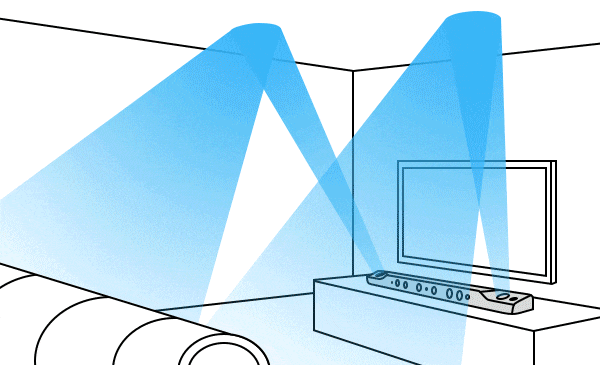
To take full advantage of this feature, ensure that both your television and soundbar support Dolby Atmos. Most Samsung TVs manufactured in 2020 or later and soundbars produced in 2019 or later are compatible with Dolby Atmos. Additionally, remember that Dolby Atmos works exclusively in HDMI mode.
Note: Dolby Atmos is only supported in HDMI mode.
Connection for Dolby Atmos (HDMI ARC)
Connect an HDMI cable from the HDMI OUT (TV-ARC) port on the bottom of the Soundbar to the HDMI IN (ARC) port on your TV.

Configuring Dolby Atmos on your Blu-ray Disc player or other device
- Open the audio output options on the settings menu of your BD player or other device and make sure that “No Encoding” is selected for Bitstream. For example, on a Samsung BD Player, go to Home Menu → Sound → Digital Output and then select Bitstream (unprocessed).
- If the Audio Output options include Secondary Audio, make sure the Secondary Audio is set to Off.
- Make sure that the content supports Dolby Atmos.
Settings on your TV
Step 1. Access the Settings menu on your Samsung TV by pressing the HOME button on your remote control.

Step 2. Navigate to the Sound Menu and choose Expert Settings.

Step 3. Set the HDMI e-ARC Mode to Auto and Digital Output Audio Format to Auto (or Pass-Through).

Note: If the connection is not made, make sure the Anynet+ function is enabled on your TV.
You will need to enable HDMI-CEC protocols in the Settings Menu on your TV. Samsung TVs call the HDMI-CEC protocol Anynet+.
The menu path to turn on Anynet+ will be something like the following:
Step 1. Press the Home button on your Samsung remote control and then select Settings.
Step 2. On the Settings screen, choose the General menu and External Device Manager.
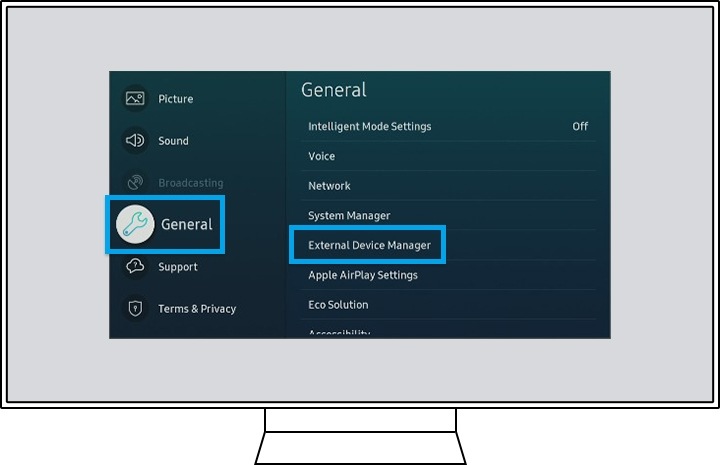
Step 3. Navigate Anynet+ (HDMI-CEC) in External Device Manager menu and press enter on your remote to turn Anynet+ on.

Note:
- HDMI port will be labeled ARC on the back of the TV or One Connect Box.
- Most One Connect Boxes have an HDMI-ARC port (it is usually the third HDMI port).
Note: The device screenshots and menu are only samples in English - they are also available in the language of your country.
Thank you for your feedback!
Please answer all questions.





